AscendEX versi terbaru sudah tersedia. Mohon refresh laman ini!
RefreshHi, --
-
Notifikasi
-
Aktivitas Terakhir
-
Pengumuman
How to Check for Order History and Other Transfer History【PC】
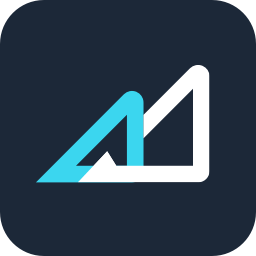
Ter-update 4helpCenter.helpCenter015_1
Check for Order History
1. Take cash orders for example: Users should visit AscendEX’s official website on their PC. Click [Orders] on the homepage – [Cash Orders].

2. Under the Order History tab on the Cash Orders page, users can check for the following information: trading pairs, order status, order sides and date.
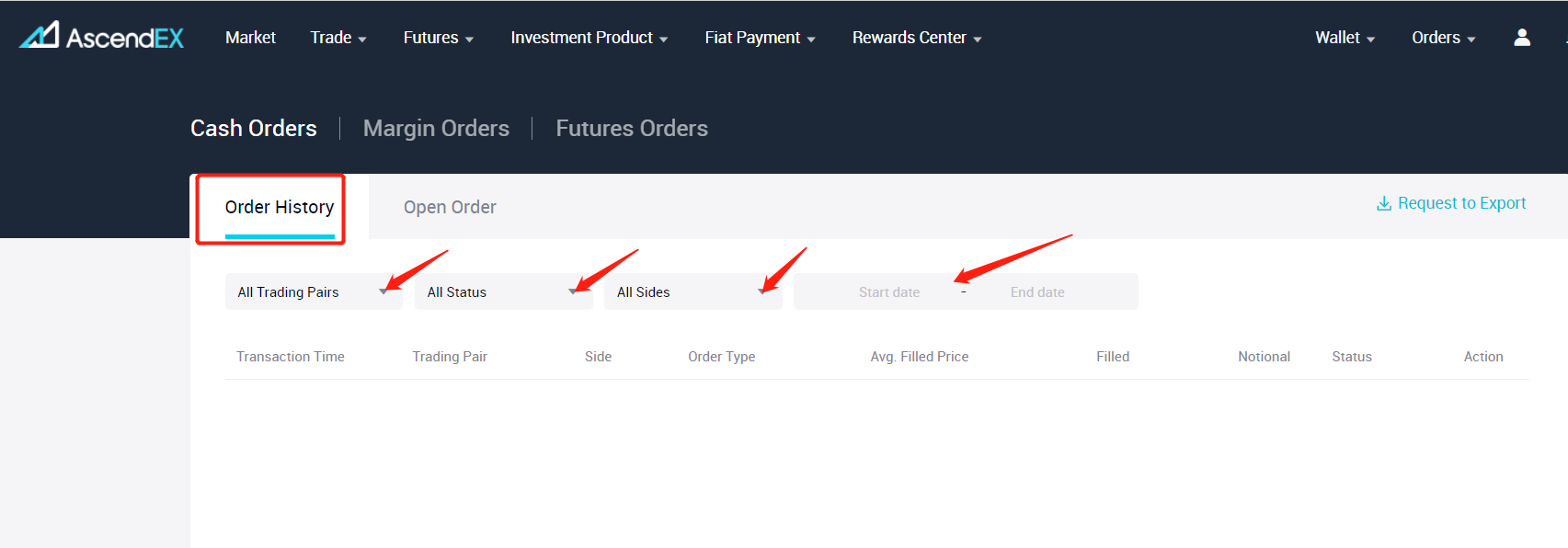
3. Users can check the margin/futures orders history on the same page.
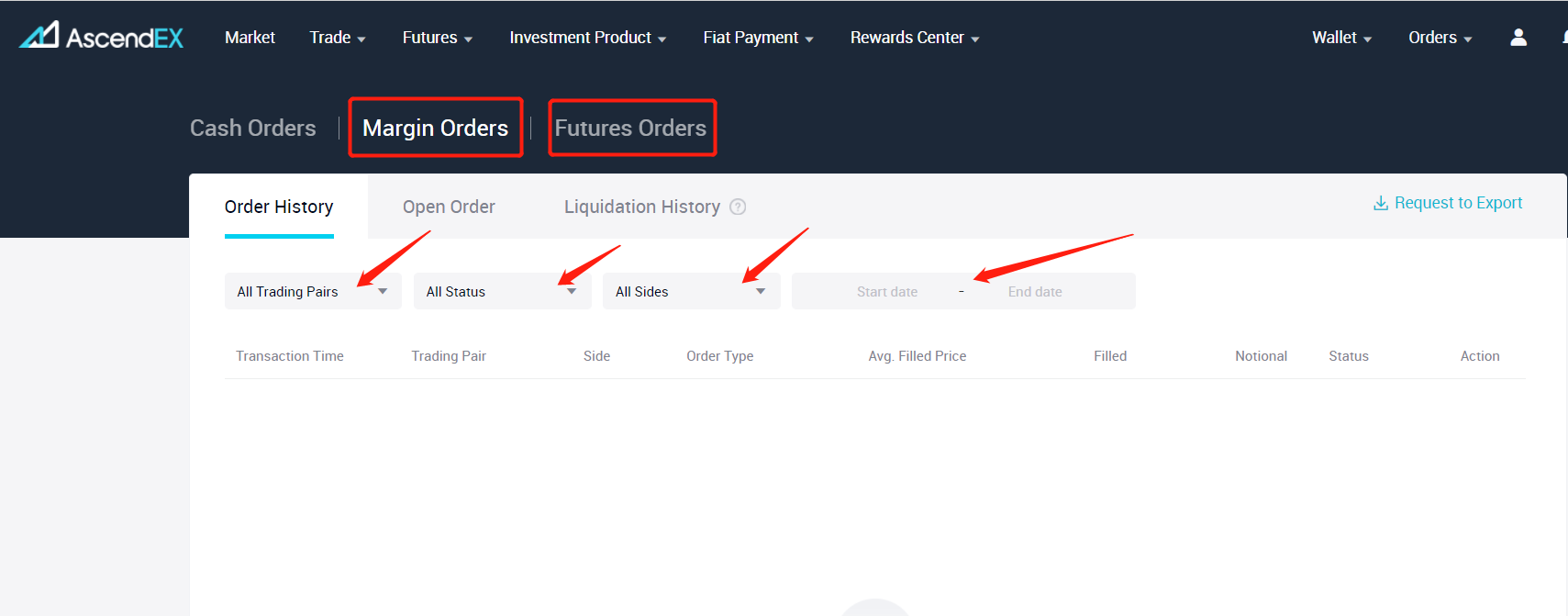
Check for Other Transfer History
1. Click [Wallet] on the homepage on AscendEX's website – [Asset History].
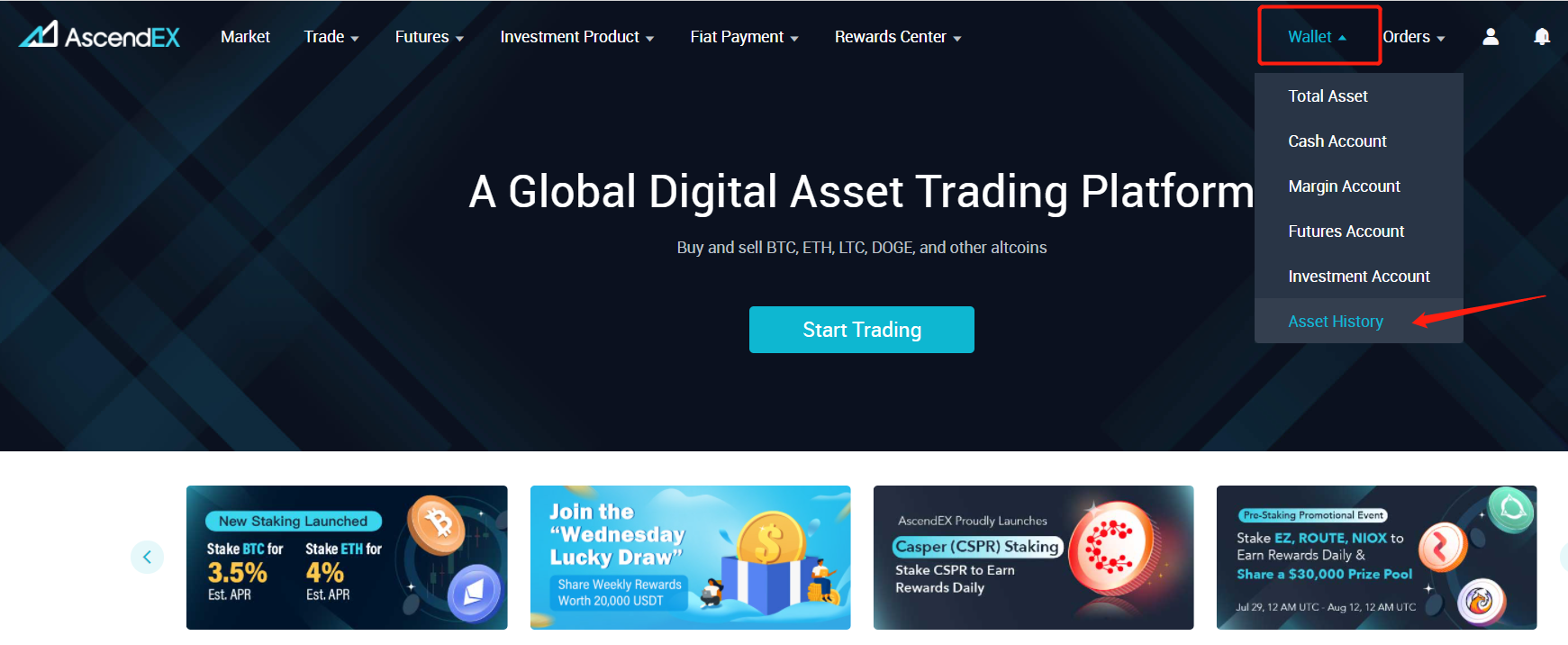
2. Click the Other History tab on the Asset History page to check for the following information: tokens, transfer types and date.
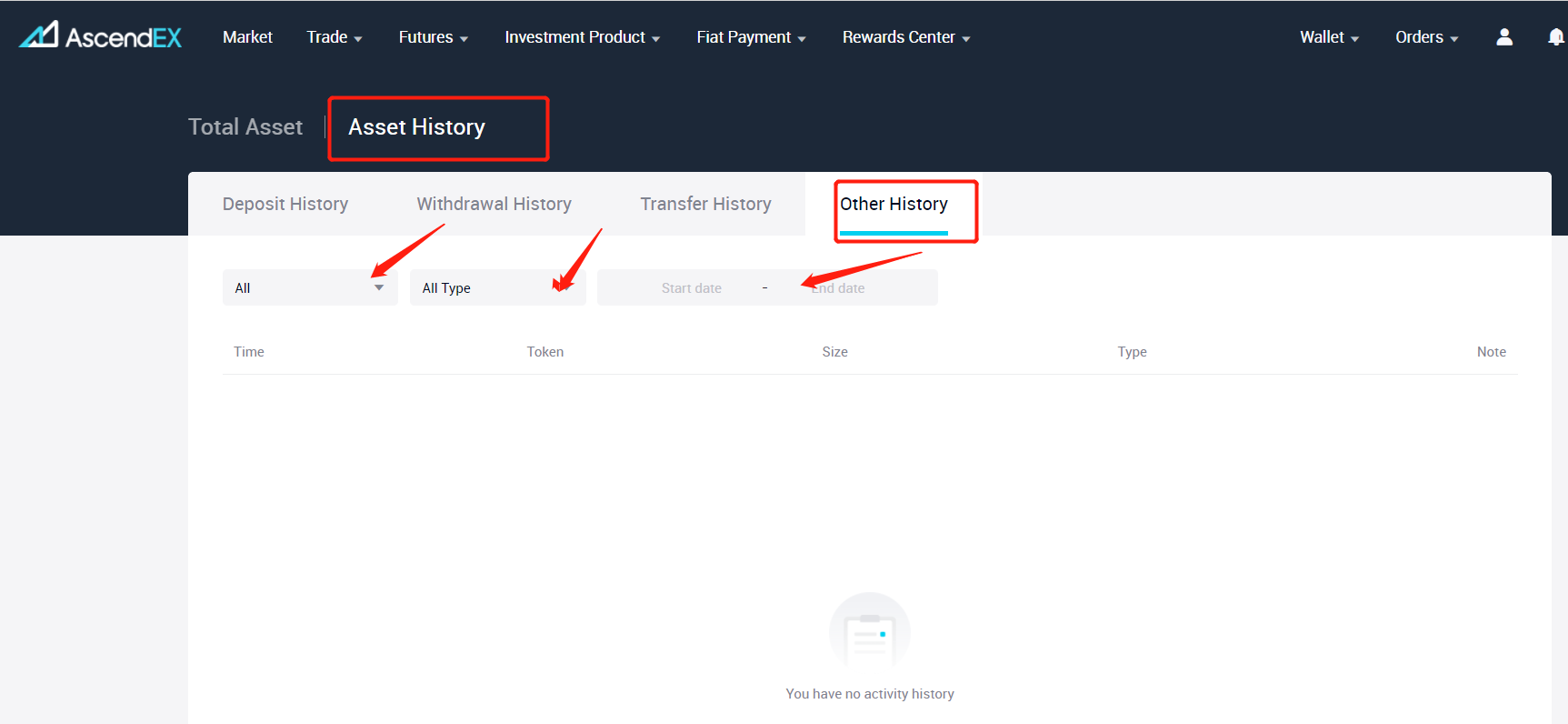
Artikel di bagian ini
- What is Maker & Taker
- How to Transfer Assets【PC】
- How to Transfer Assets【APP】
- Cash Trading
- How to Start Cash Trading on AscendEX【PC】
- How to Start Cash Trading on AscendEX 【APP】
- How to Stop Loss in Cash Trading【PC】
- How to Stop Loss in Cash Trading 【APP】
- How to Check for Order History and Other Transfer History【PC】
- How to Check for Order History and Other Transfer History【APP】
- What is a Limit/Market Order
- Limit Price Restriction
- How to Get Fee Discounts
















