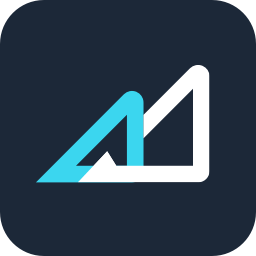How to Start Cash Trading on AscendEX 【APP】
1. Open AscendEX App, visit [Homepage] and click on [Trade].
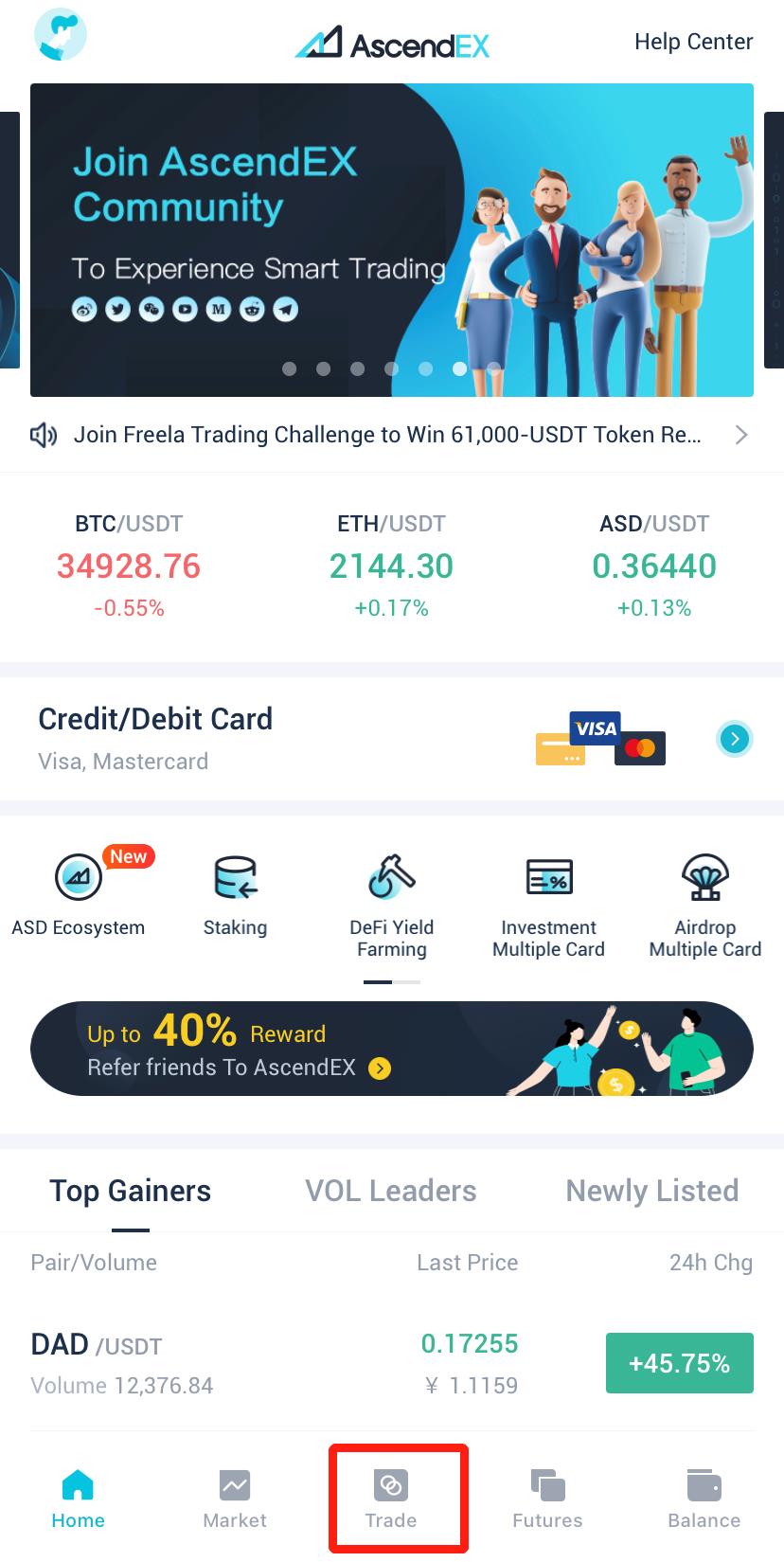
2. Click on [Cash] to visit cash trading page.
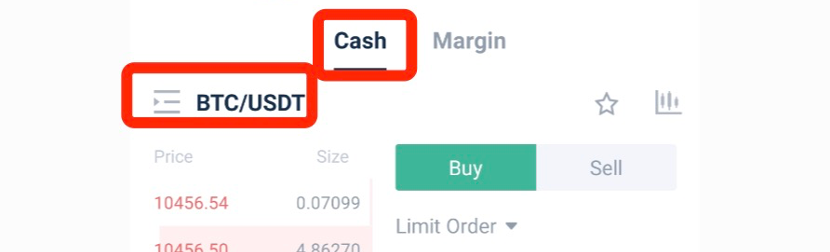
3. Search and select a trading pair, select an order type and then place a buy/sell order.
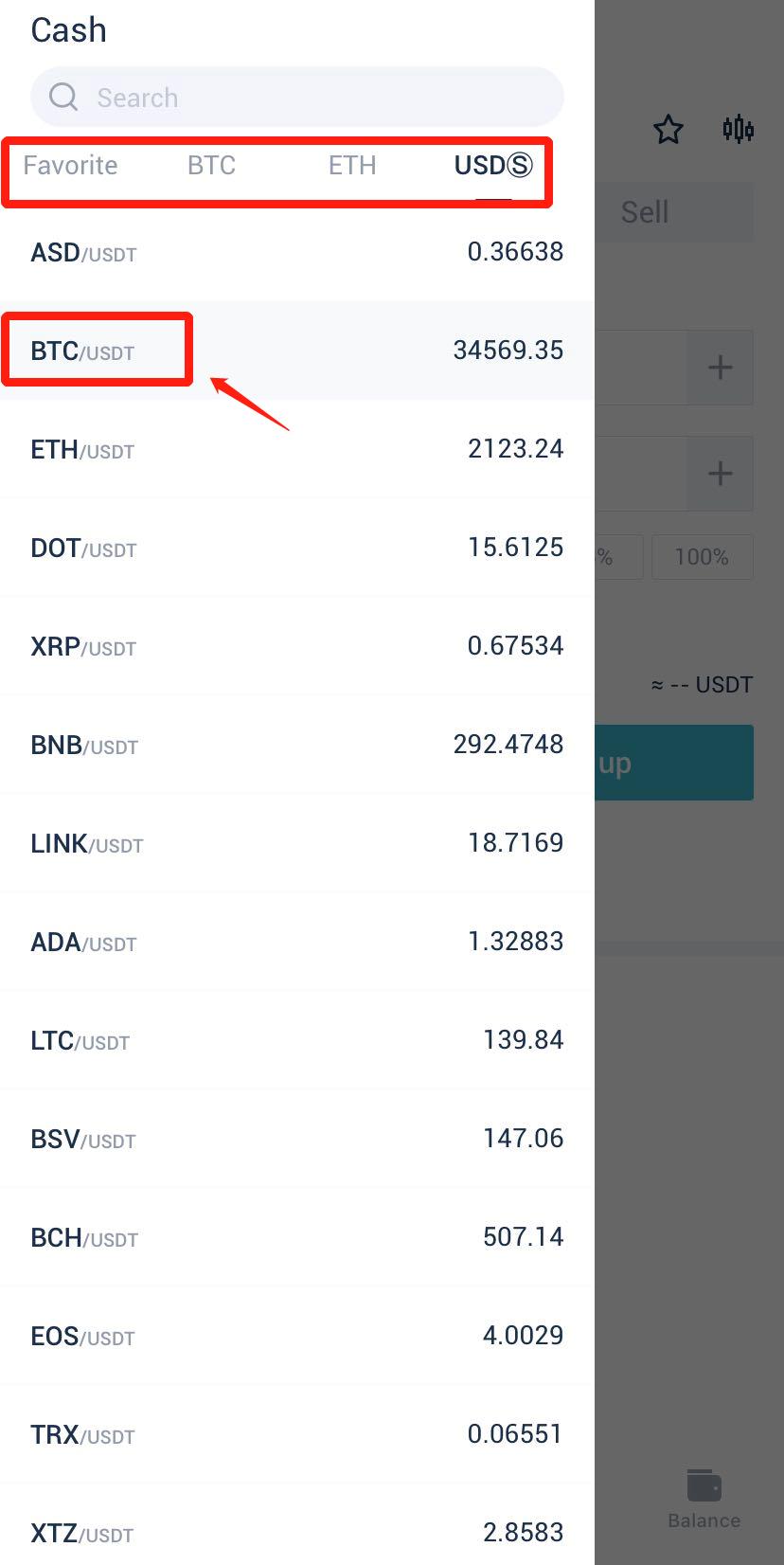
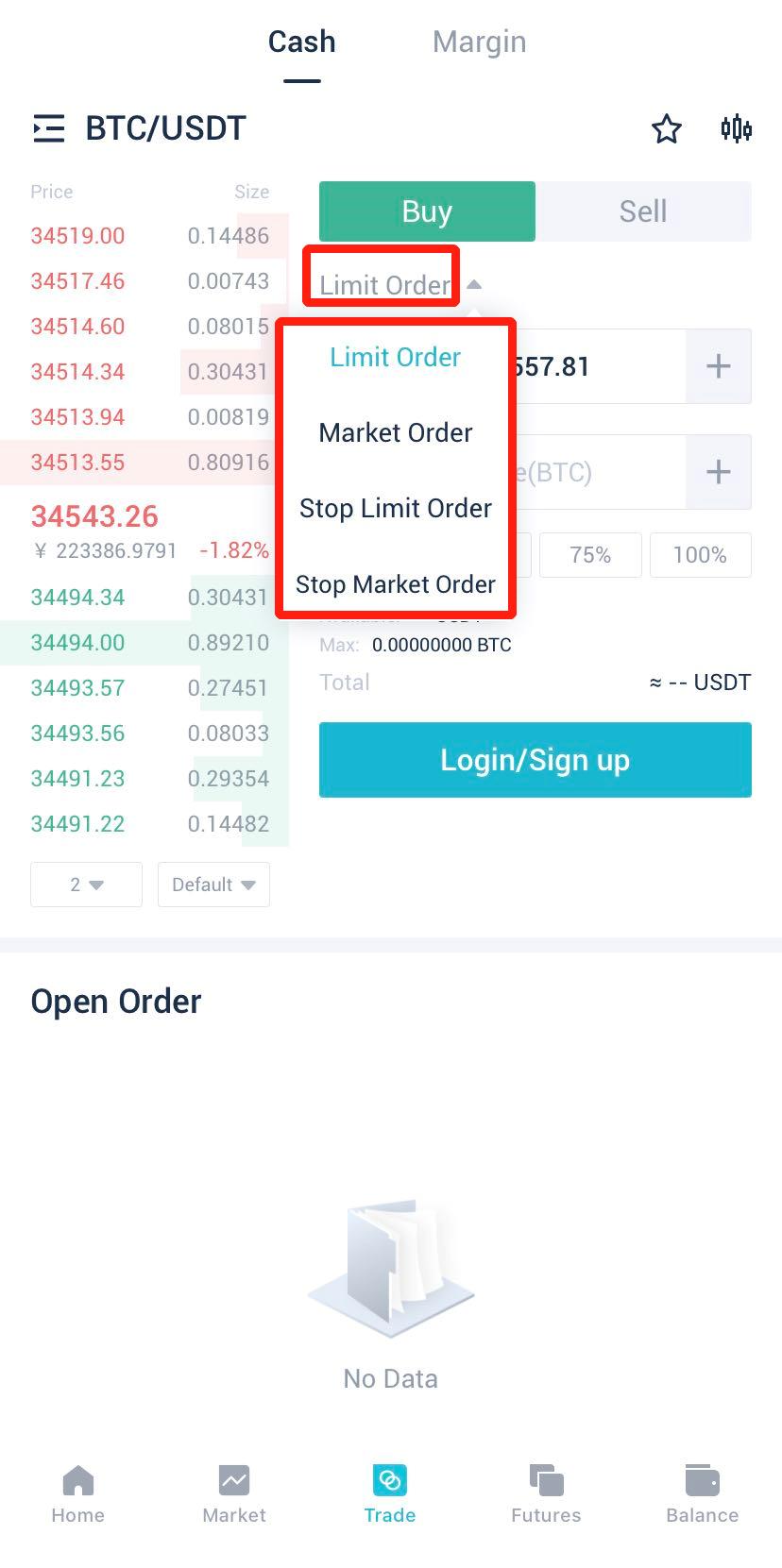
4. Take limit/market order as an example to see how to place an order:
A. A limit order is an order to buy or sell at a specific price or better
B. A market order is an order to buy or sell immediately at the best available price on the market
5. Let’s say you want to place a limit order to buy BTC:
A. Select [Limit Order]
B. Enter an order price and size
C. Click on [Buy BTC] and wait for the order to be filled at the price you entered
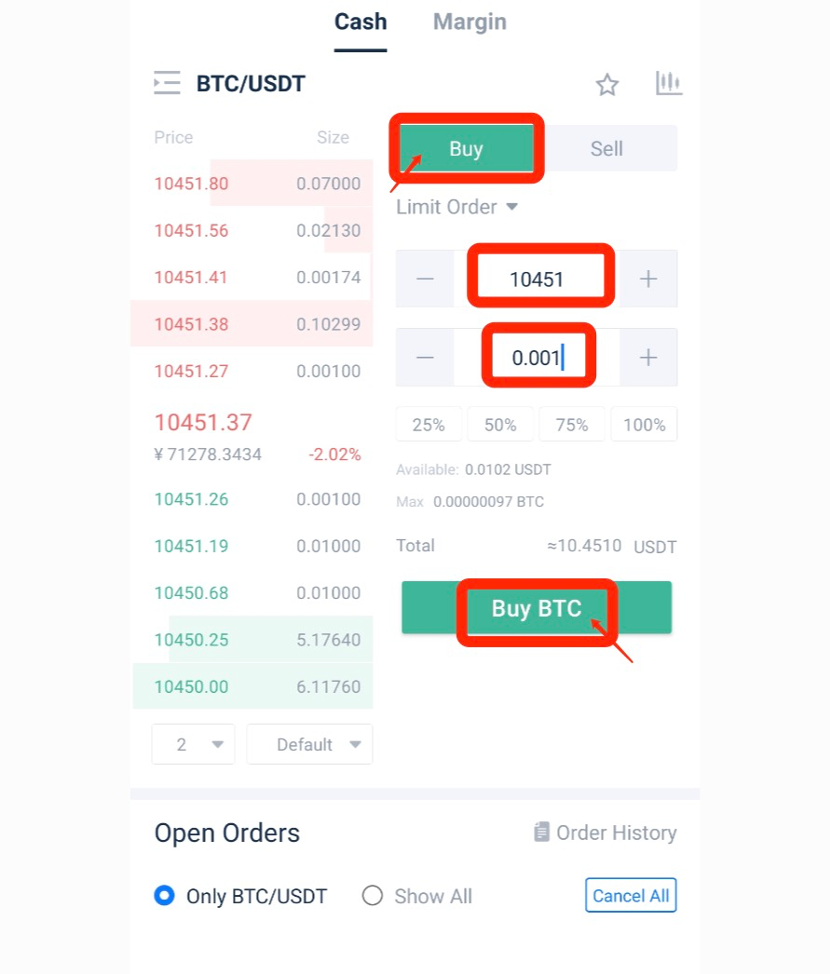
6. After the buy order is filled, you can choose to place a limit order to sell:
A. Select [Limit Order]
B. Enter an order price and size
C. Click on [Sell BTC] and wait for the order to be filled at the price you entered
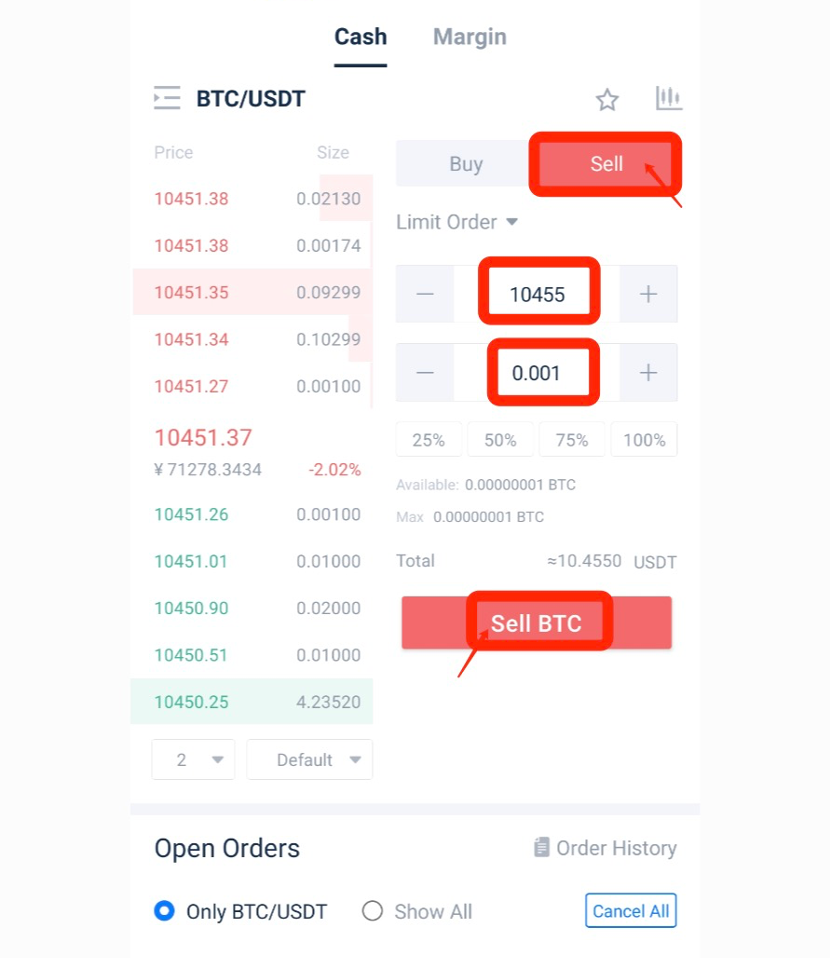
7. If you want to place a market order to buy BTC:
A. Select [Market Order], and enter an order size
B. Click on [Buy BTC] and the order will be filled immediately at the best available price on the market
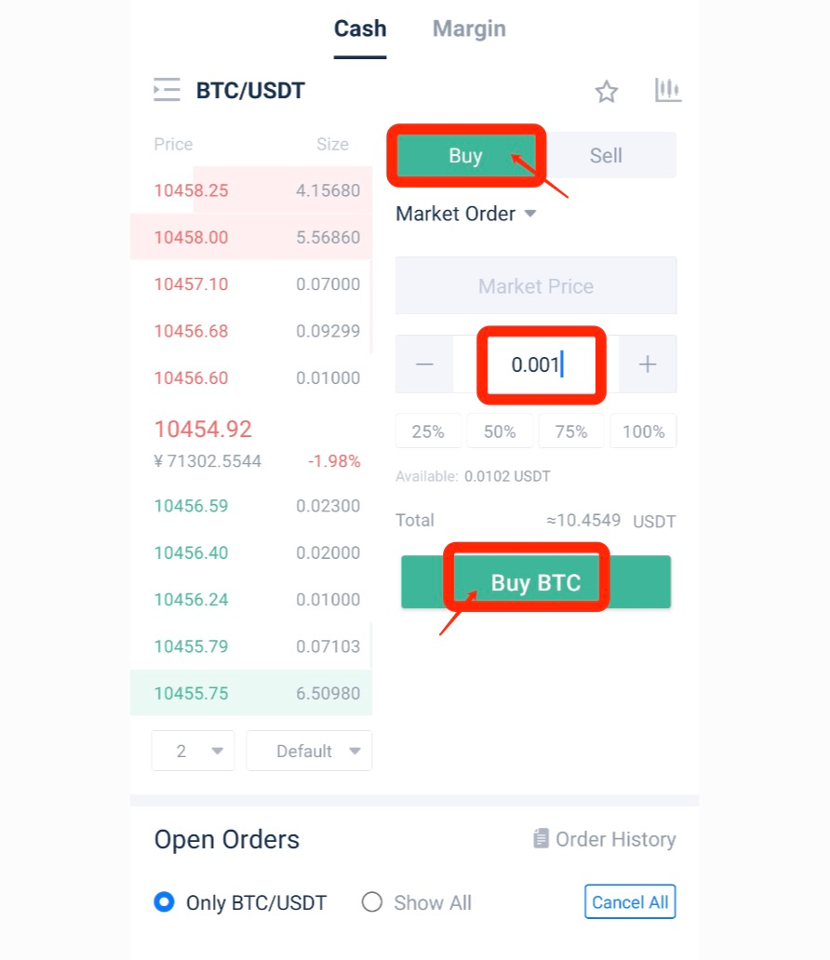
8. If you want to place a market order to sell BTC:
A. Select [Market Order] and enter an order size
B. Click on [Sell BTC] and the order will be filled immediately at the best available price on the market
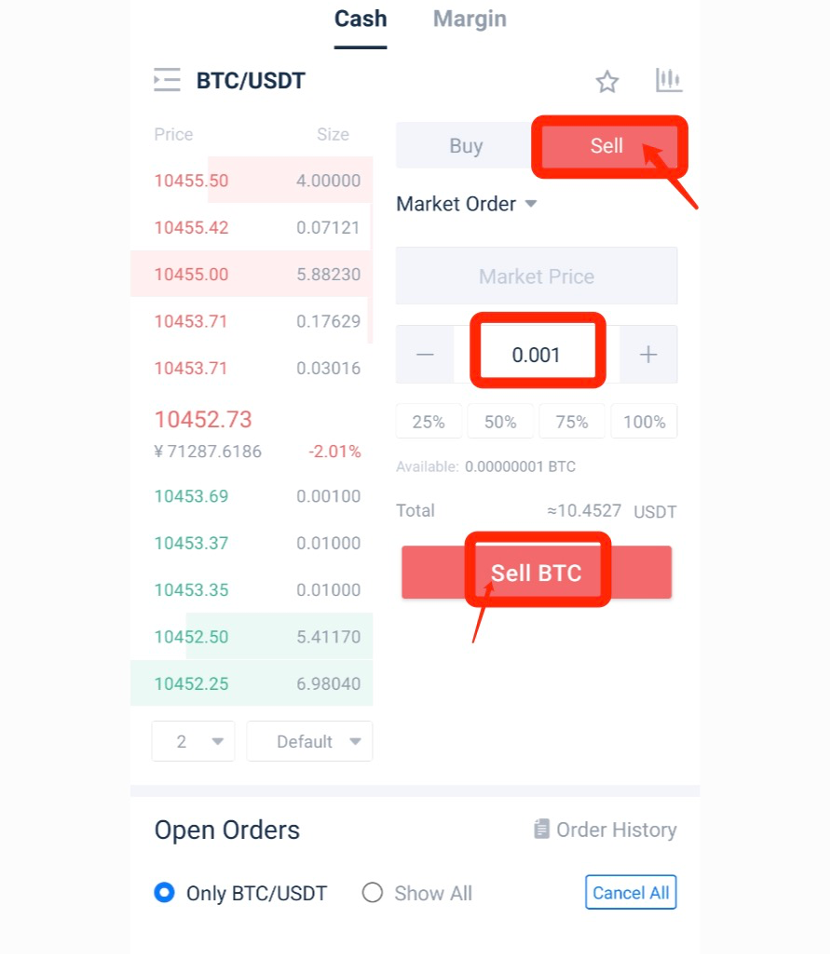
9. Order details can be viewed at the bottom of the trading page.
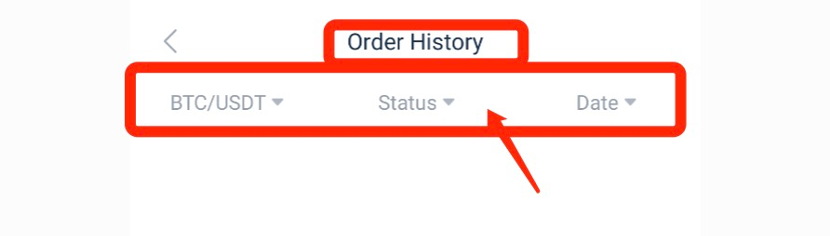
Notes:
When the order is filled and you are worried that the market might move against your trade, you can always set a stop loss order to limit potential losses. For further details, please refer to How to Stop Loss in Cash Trading [App].
Artikel di bagian ini
- What is Maker & Taker
- How to Transfer Assets【PC】
- How to Transfer Assets【APP】
- Cash Trading
- How to Start Cash Trading on AscendEX【PC】
- How to Start Cash Trading on AscendEX 【APP】
- How to Stop Loss in Cash Trading【PC】
- How to Stop Loss in Cash Trading 【APP】
- How to Check for Order History and Other Transfer History【PC】
- How to Check for Order History and Other Transfer History【APP】