AscendEX versi terbaru sudah tersedia. Mohon refresh laman ini!
RefreshHi, --
-
Notifikasi
-
Aktivitas Terakhir
-
Pengumuman
How to Check for Order History and Other Transfer History【APP】
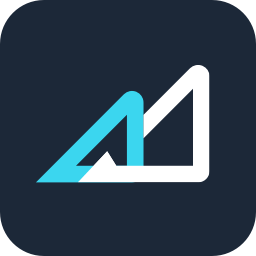
Ter-update 4helpCenter.helpCenter015_1
Check the Order History
To check the cash/margin order history, users should take the following steps:
1. Open the AscendEX app and click [Trade] on the homepage.
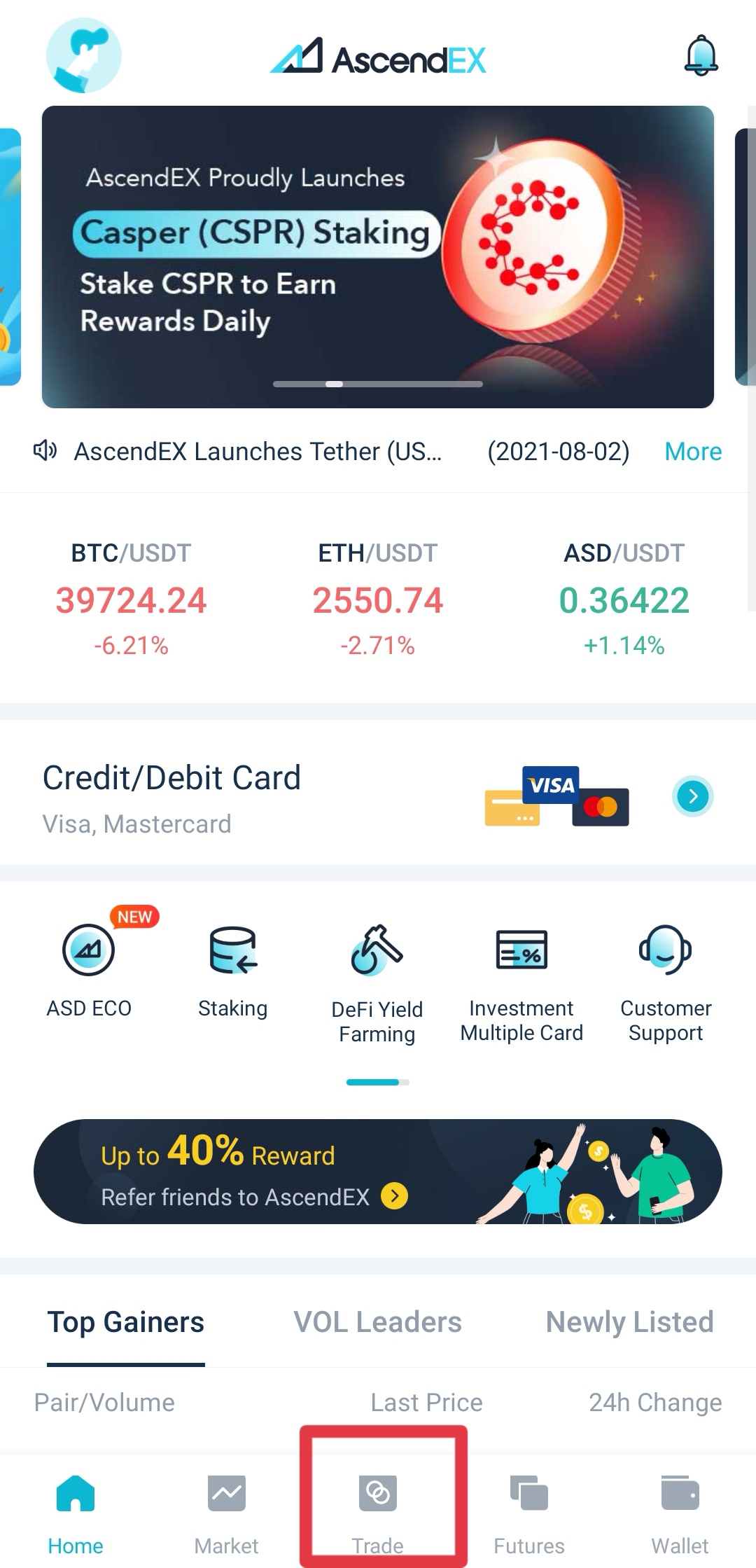
2. Click [Cash] or [Margin] on the top of the trading page and then click [Order History] on the bottom right of the page.
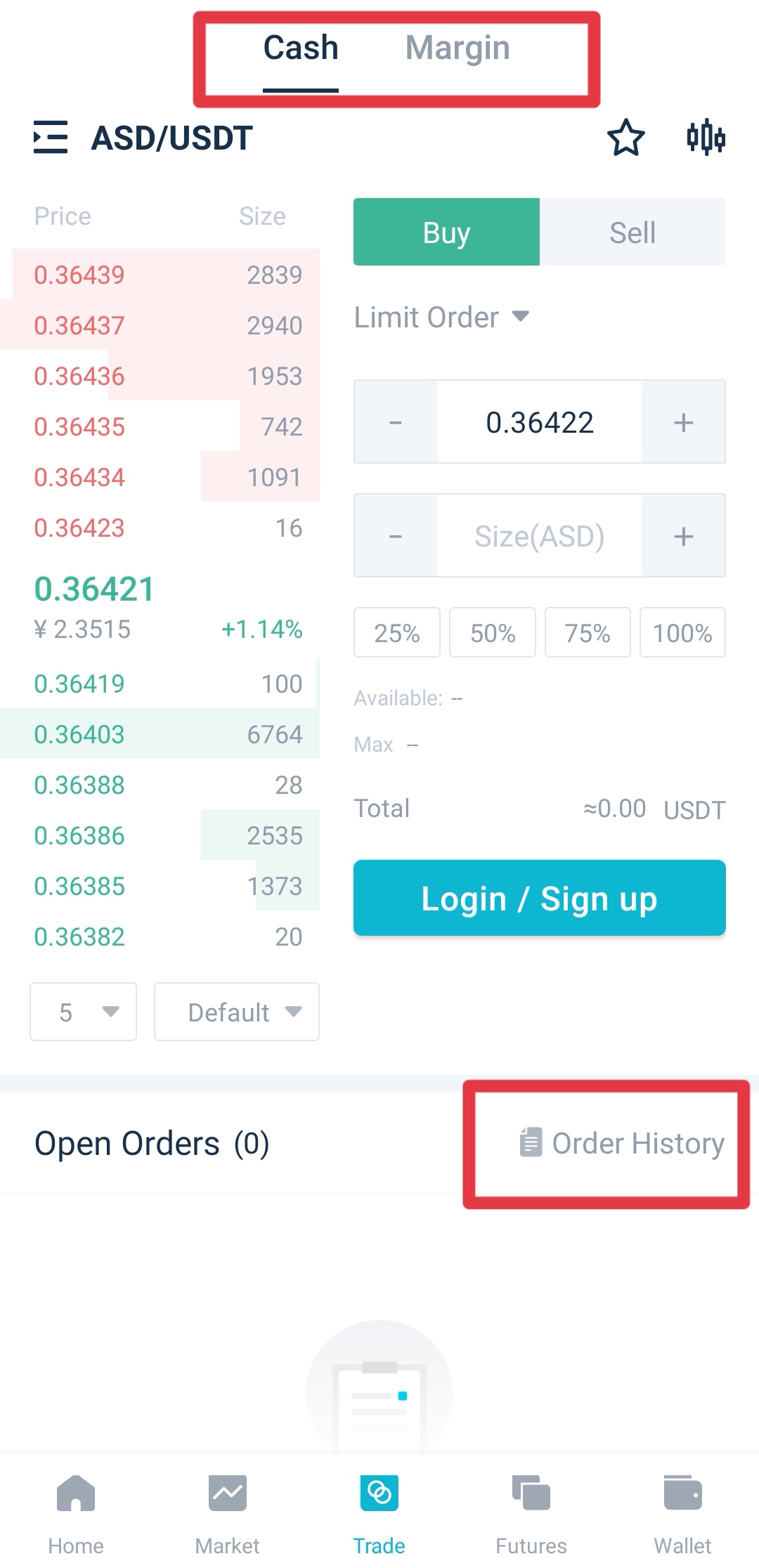
3. On the Order History page, users can check for the following information: trading pair, order status and date. For margin orders, users can also check for the liquidation history here.
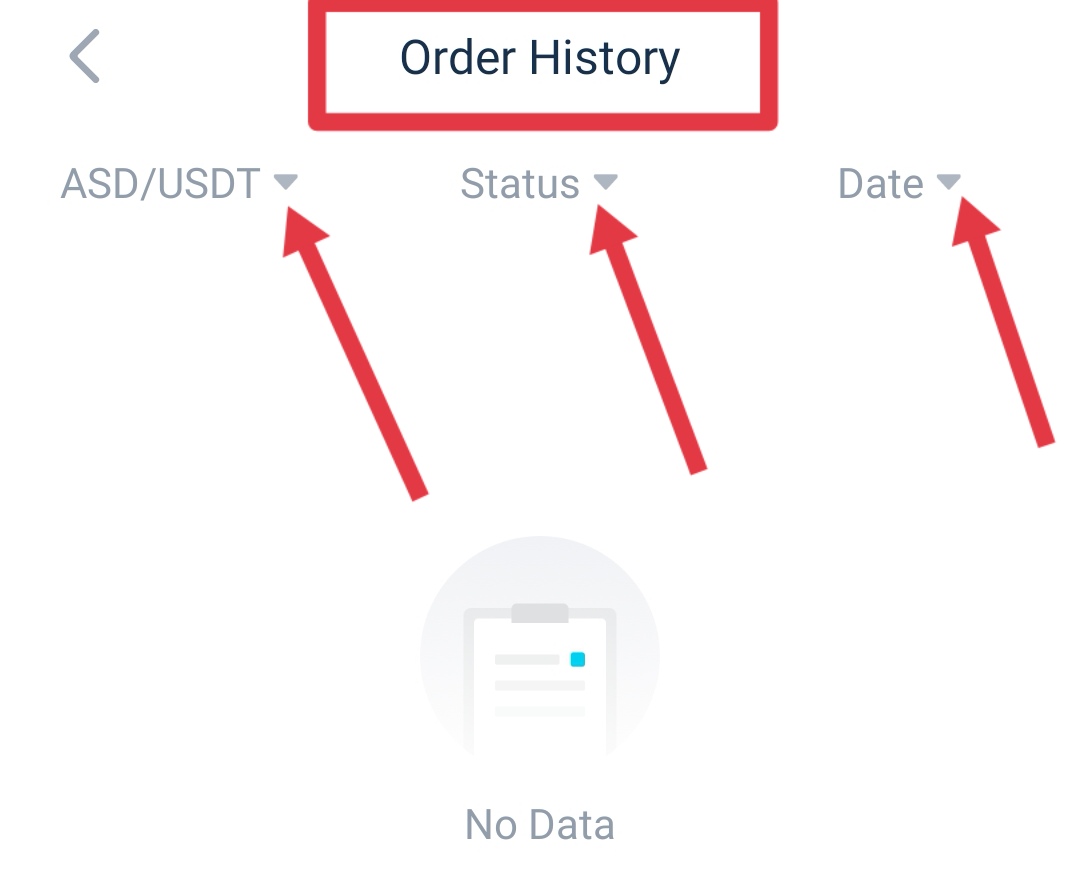
To check the order history for futures trades, users should take the following steps:
1. Click [Futures] on the homepage.
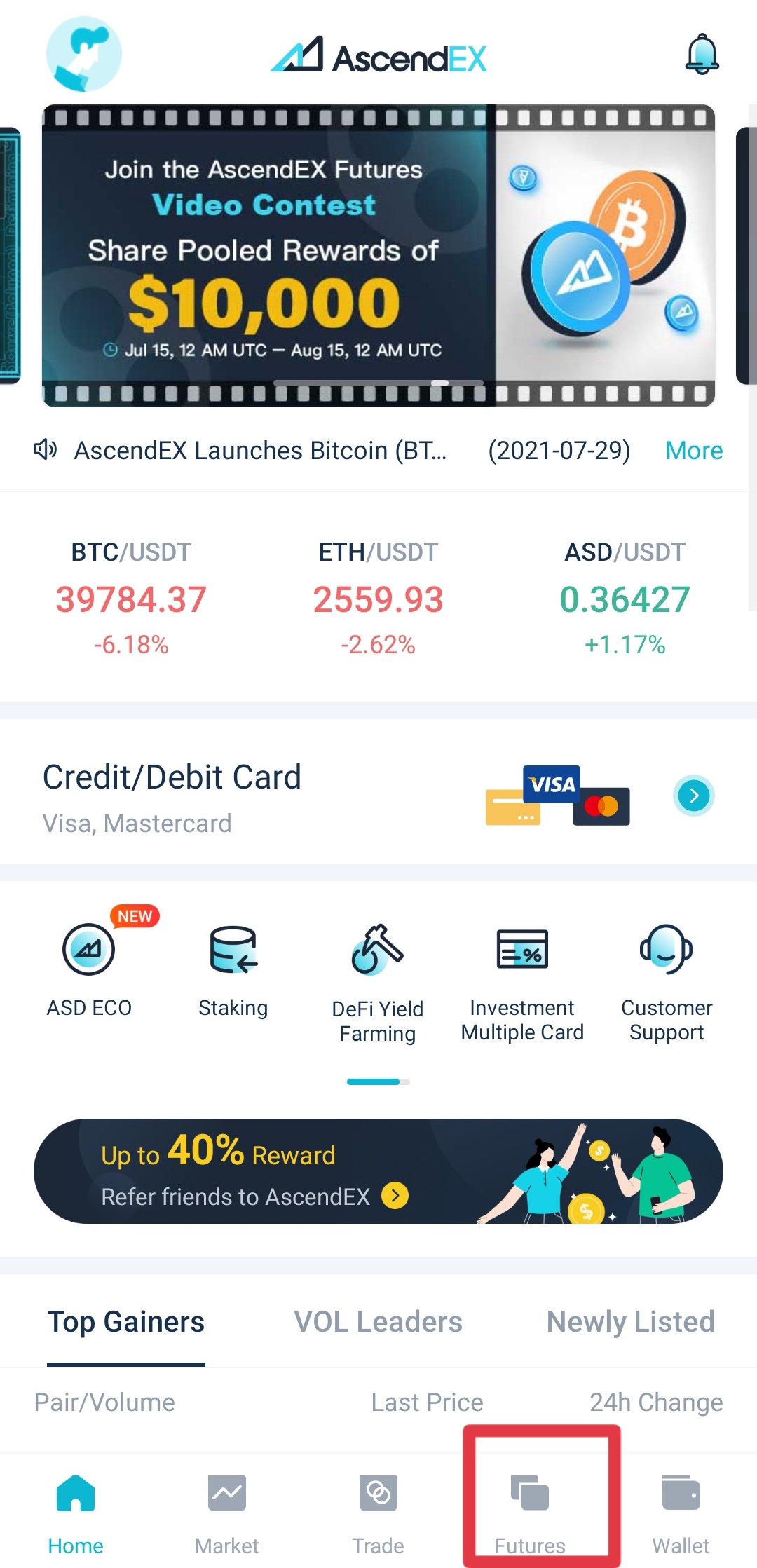
2. Click [Order History] on the bottom right of the trading page.
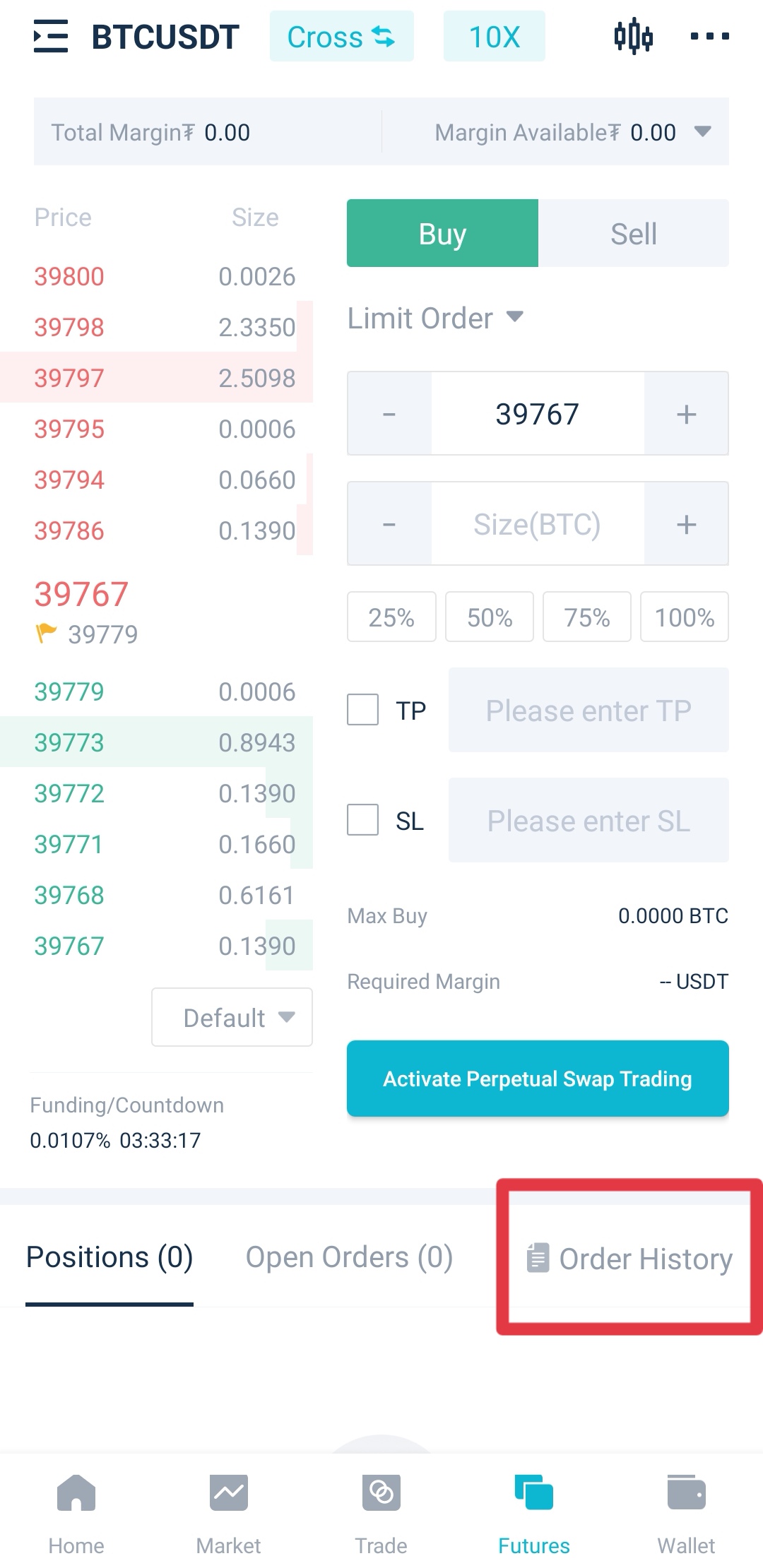
3. On the Order History page, users can check for the following information: trading pair, order status and date.
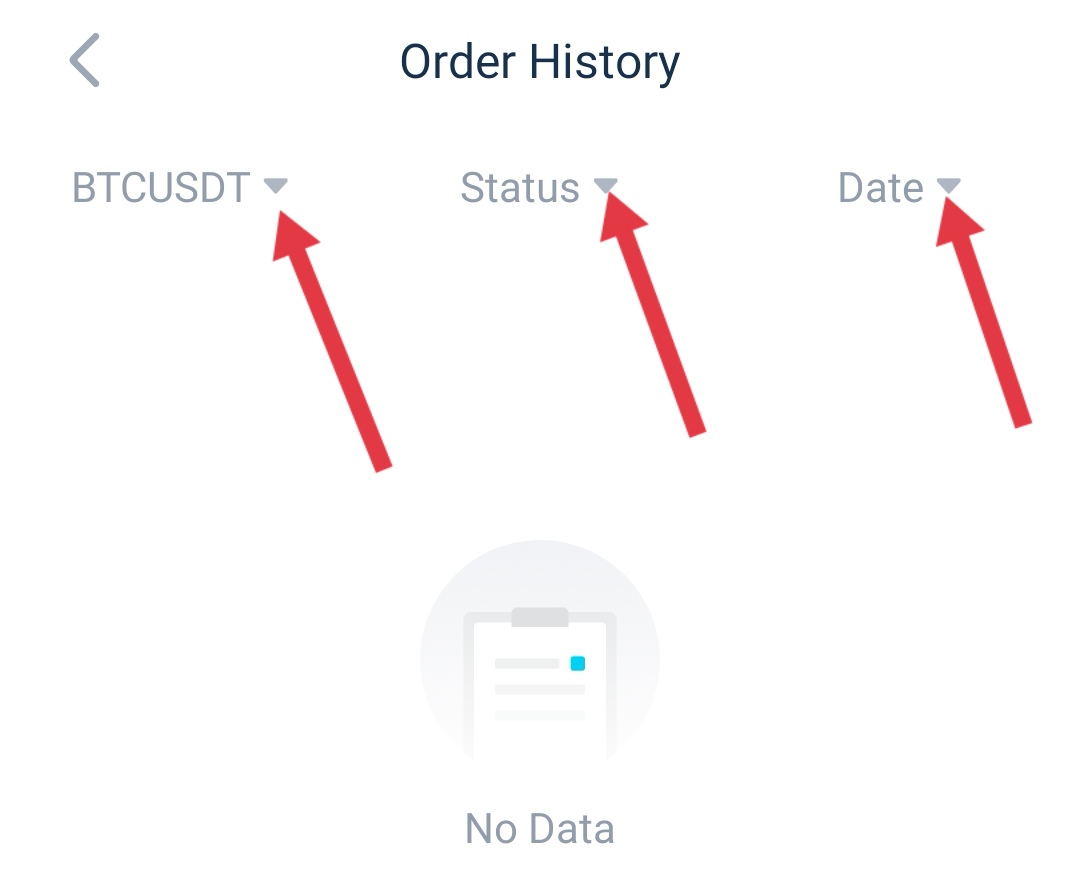
Check the Other Transfer History
1. Click [Wallet] on the homepage of the AscendEX app.
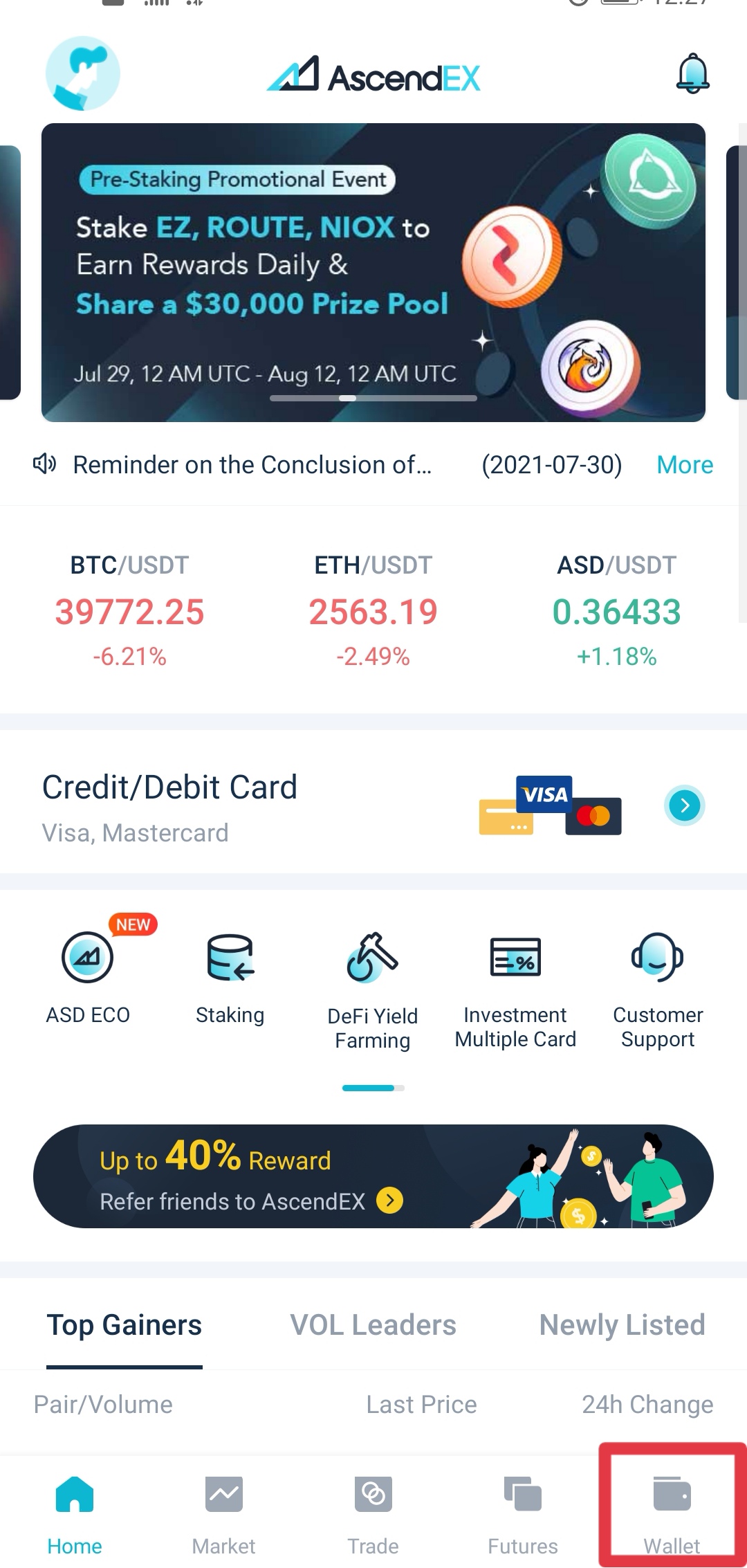
2. Click [Other History] on the Wallet page.
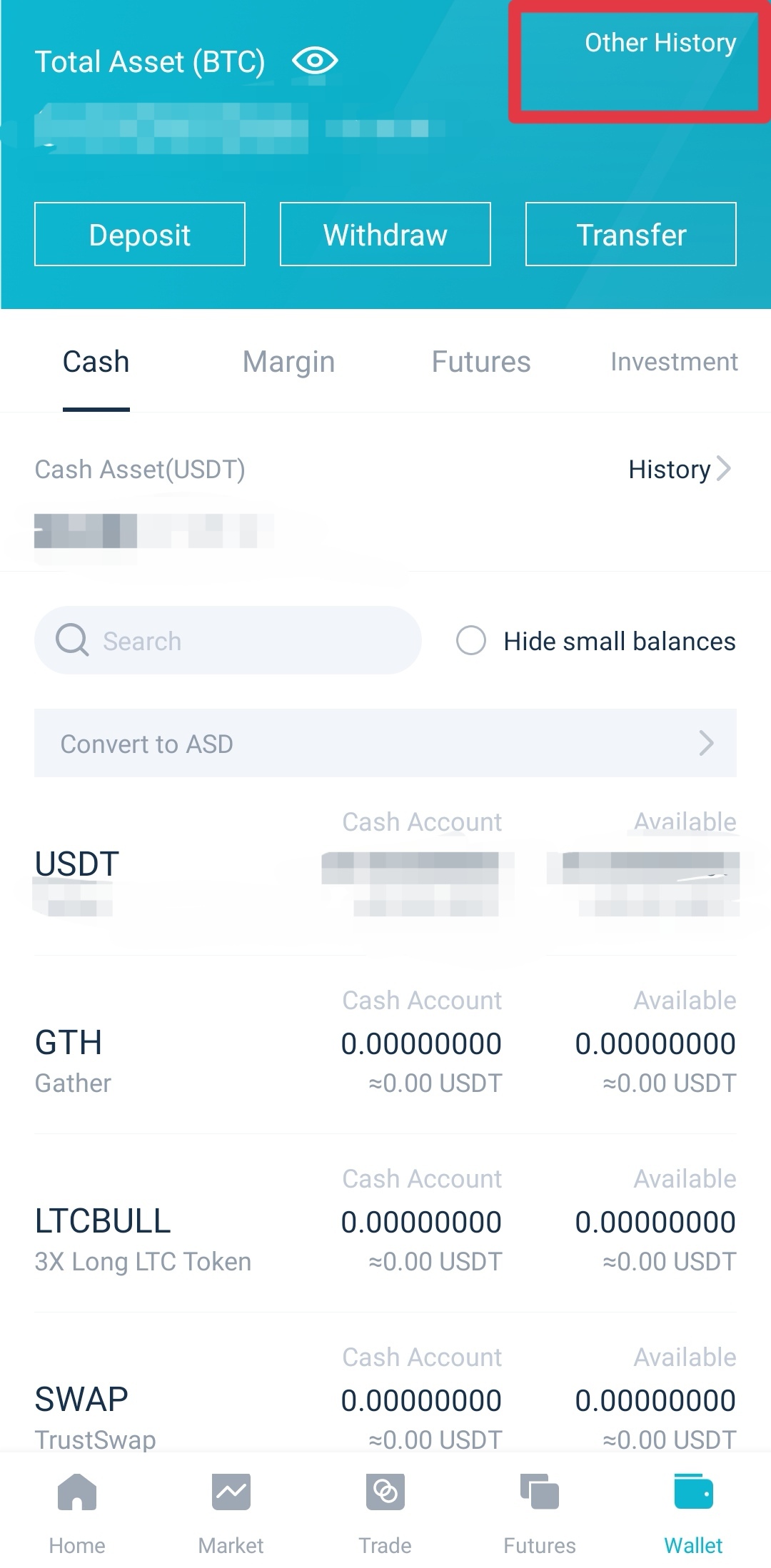
3. Users can check for the following information about other transfer history: tokens, transfer types and date.
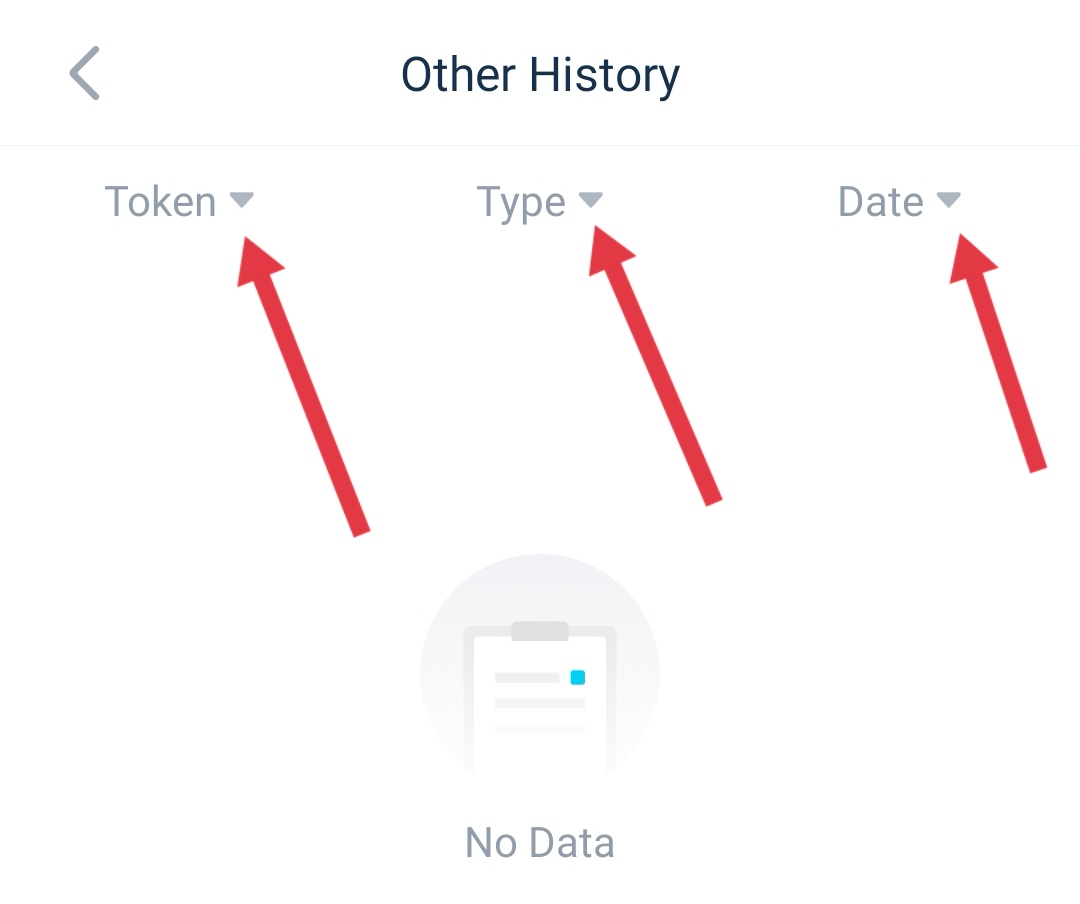
Artikel di bagian ini
- What is Maker & Taker
- How to Transfer Assets【PC】
- How to Transfer Assets【APP】
- Cash Trading
- How to Start Cash Trading on AscendEX【PC】
- How to Start Cash Trading on AscendEX 【APP】
- How to Stop Loss in Cash Trading【PC】
- How to Stop Loss in Cash Trading 【APP】
- How to Check for Order History and Other Transfer History【PC】
- How to Check for Order History and Other Transfer History【APP】
- What is a Limit/Market Order
- Limit Price Restriction
- How to Get Fee Discounts
















