Đã có phiên bản mới nhất của AscendEX. Vui lòng tải lại trang!
Làm mớiHi, --
-
Thông báo
-
Hoạt động mới nhất
-
Sao chép Thông báo
How to Complete Your Account Verification【APP】
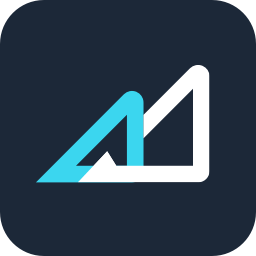
Đã cập nhật 1helpCenter.helpCenter015
In order to be eligible for exclusive benefits and higher withdrawal limits, please ensure your identity verification is complete. Here’s how to verify your account!
1. First, open the AscendEX app and click on your profile icon to enter your personal account page. Click on the Identity Verification button to enter the Verification page.
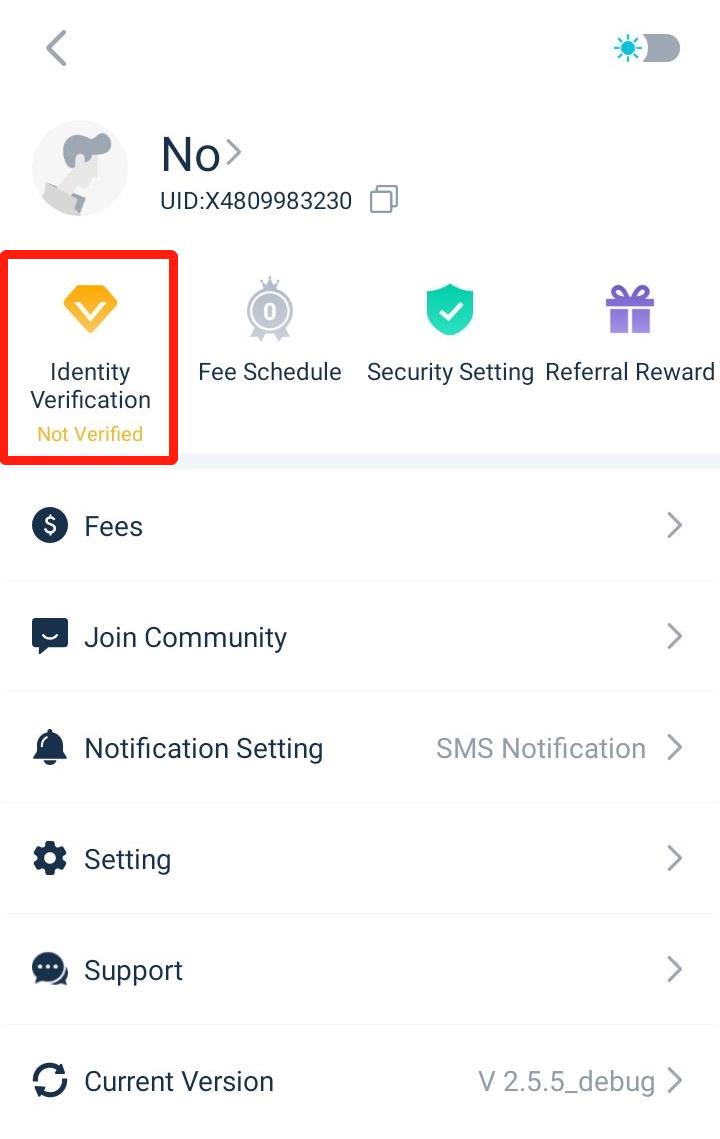
2. Click on [Verify] to begin the verification process. This will take you to your Personal Information page.
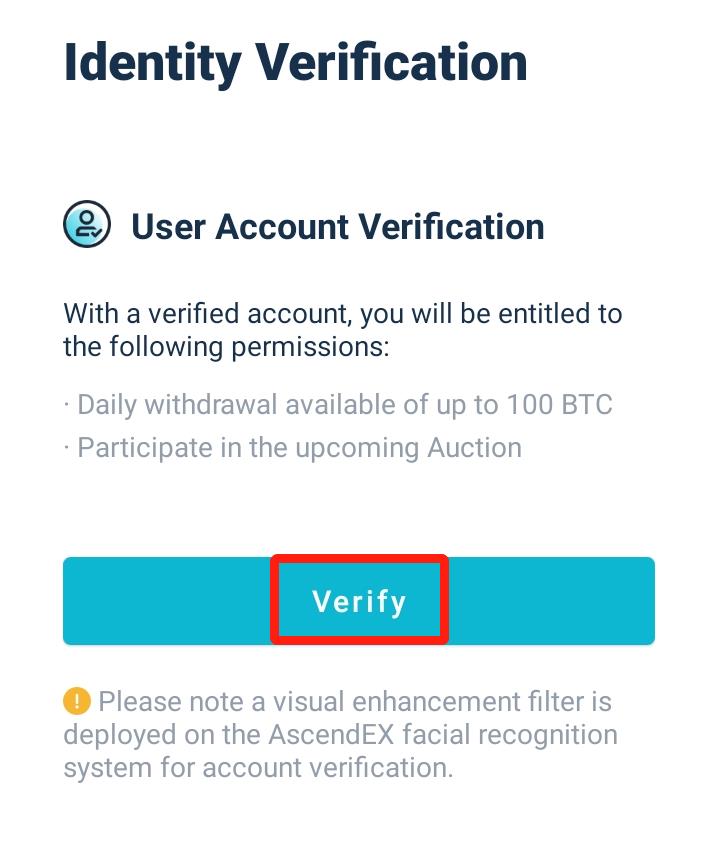
3. Once you are on the Personal Information page, select your country/region, enter your first name and last name; select ID Type, enter your ID number, and click on [Next Step].
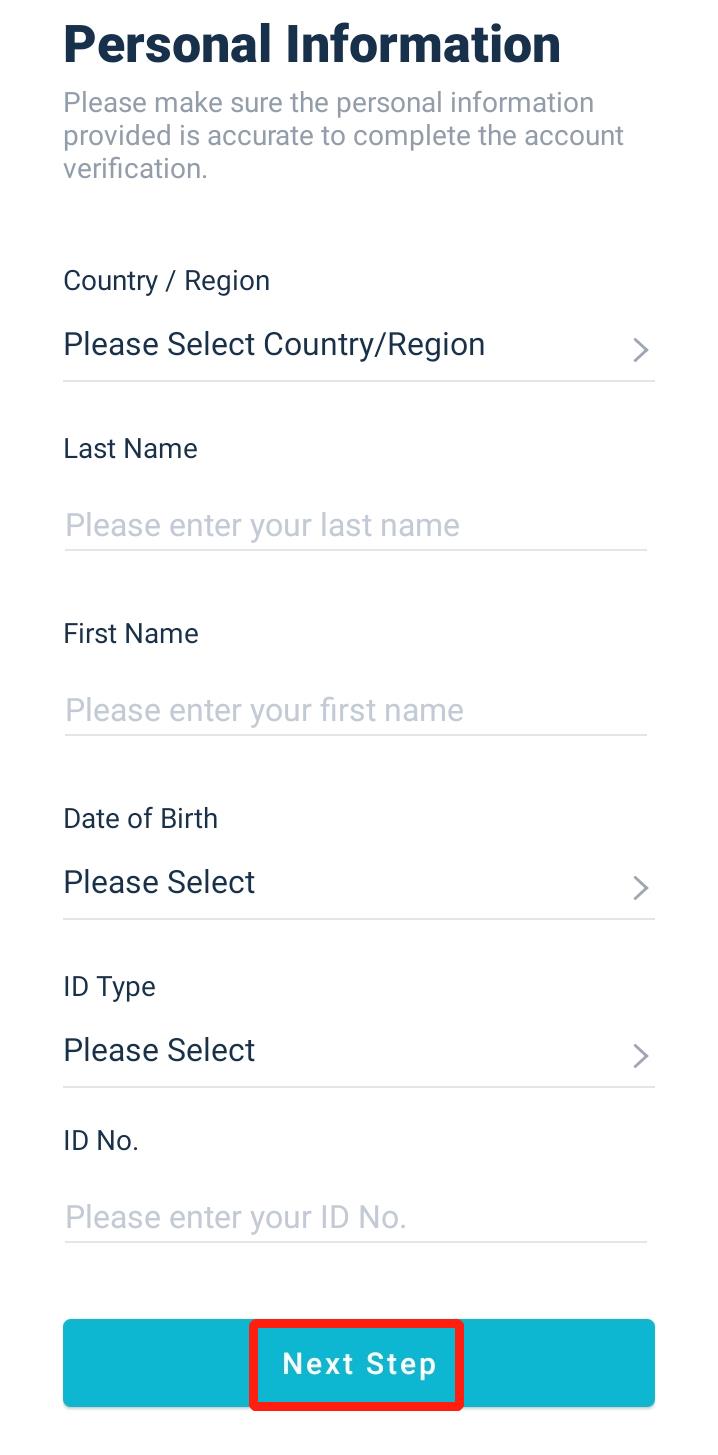
4. Select the type of document you wish to scan.
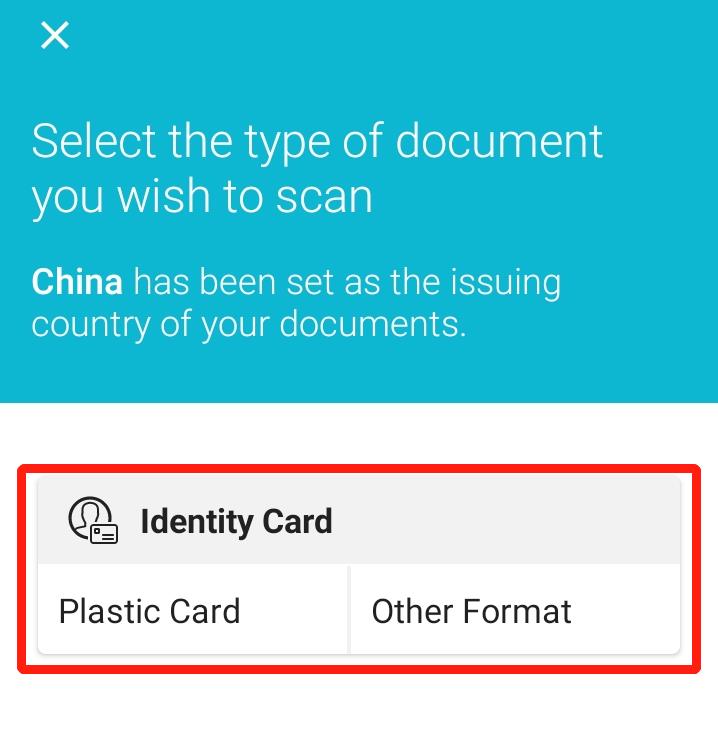
5. Place your document within the frame until it is automatically captured. Please scan both sides of the document.

6. Please make sure to center your face within the frame and follow the on-screen instructions to complete the facial recognition scan. Once it is completed, click on [Continue].
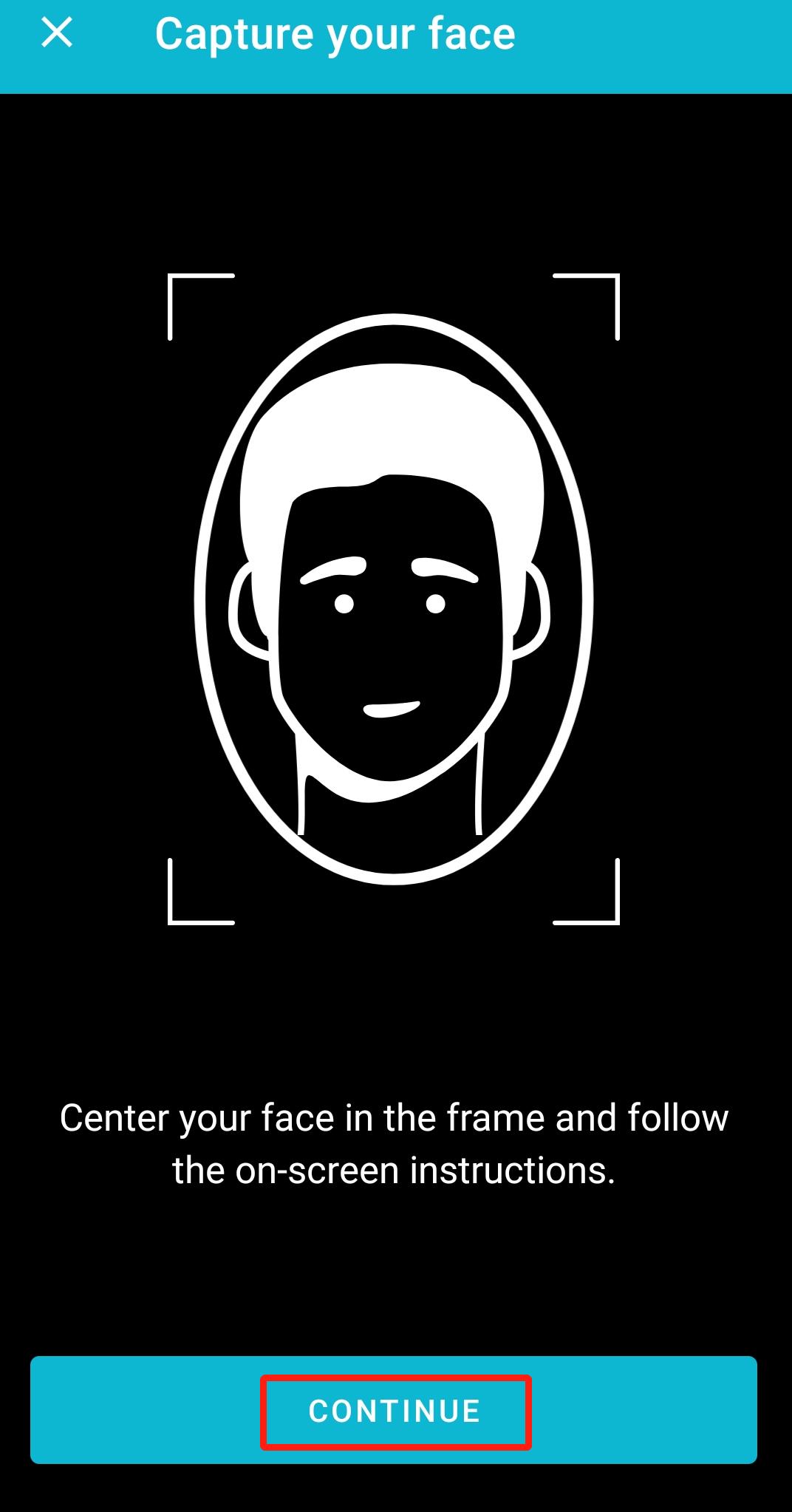
7. Please wait while the system processes your facial recognition. Once it is completed, you will have a verified account.
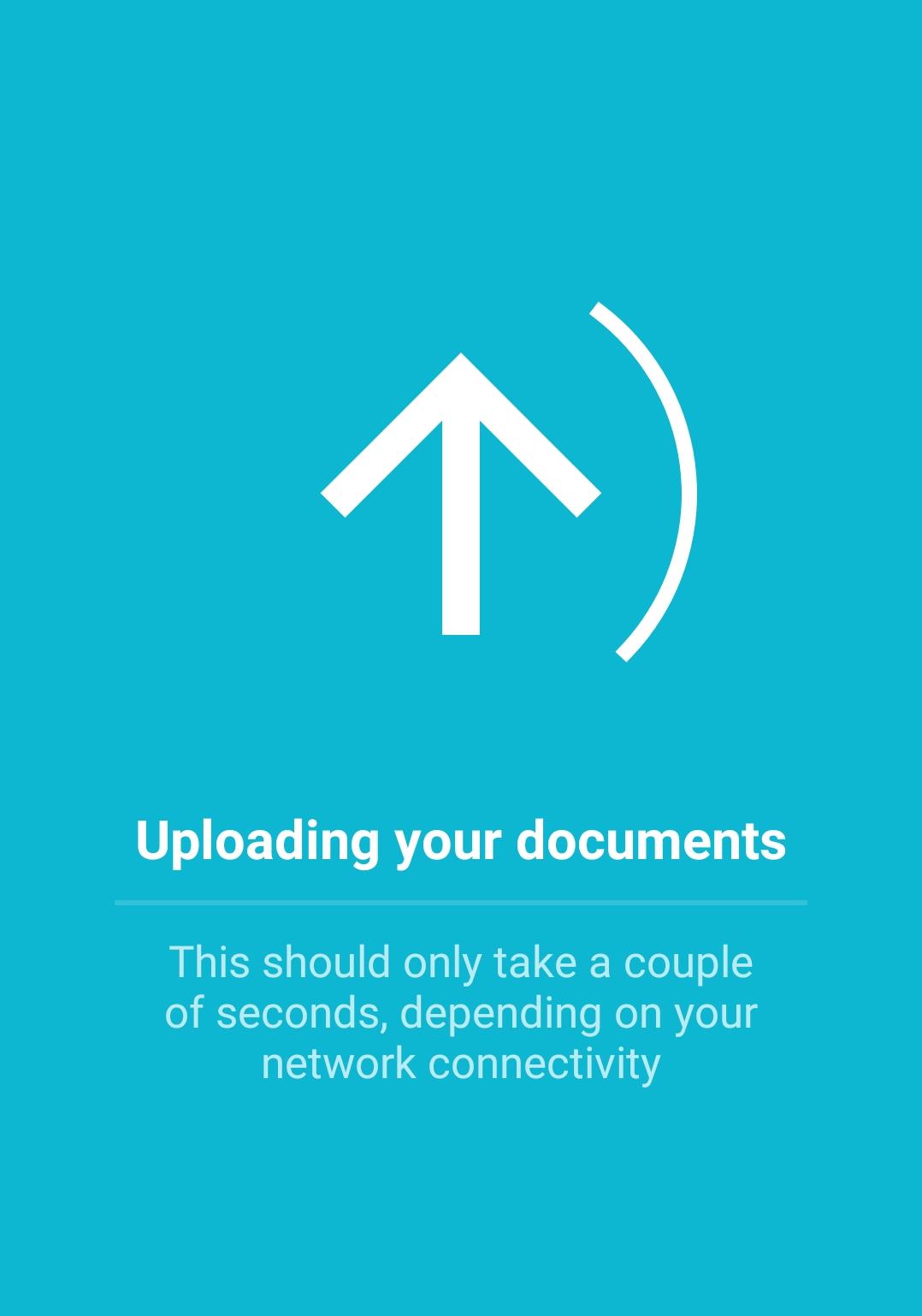
Các bài viết trong mục này
- How to Change Your Login Password【PC】
- How to Change Your Login Password【APP】
- How to Set Up Notifications【PC】
- How to Set Up Notifications【App】
- Is It Safe to Delegate Your Assets to AscendEX?
- How to Set Google (2FA) Verification【APP】
- How to Set Google (2FA) Verification【PC】
- How to Freeze an Account?【APP】
- How to Freeze an Account? 【PC】
- FAQs for Account Security
- How to Manage Account Login Devices?
- How to Convert Small Account Balance into ASD【APP】
- How to Convert a Small Account Balance into ASD【PC】
- How to Reset Google (2FA) Verification【APP】
- How to Reset Google (2FA) Verification【PC】
- How to Complete Your Account Verification【PC】
- How to Complete Your Account Verification【APP】
- How to Set an Anti-Phishing Code【APP】
- How to Set an Anti-Phishing Code【PC】
- AscendEX’s Official Channels
- How to Prevent a Credential Stuffing Attack
- How to Create an API
- Two factor authentication failed
- How to Reset Security Verification
- Change or Reset Your Password
- How to White-list AscendEX Emails
- How to Make your Account more Secure
- How to Prevent Phishing Attack
- How to Check if Your PC is Infected with a Virus/Trojan Virus?
- Commonly Observed Crypto Scams and Security Reminders
















