AscendEXの最新バージョンが入手可能です。ページを更新して下さい!
更新How to Set Up Notifications【PC】
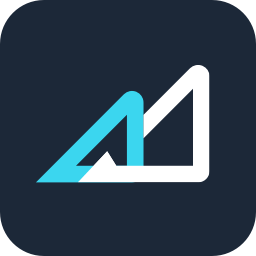
AscendEX Support
更新されました 3helpCenter.helpCenter015_1
AscendEX will send users notifications via SMS messages and emails when the following operations are performed: login, deposit, and withdrawal. These notifications will facilitate users to receive information about their accounts’ movements in real-time.
Where can I set up notifications?
1. Log into your AscendEX account on a PC and click the personal profile icon to navigate to Account Security.
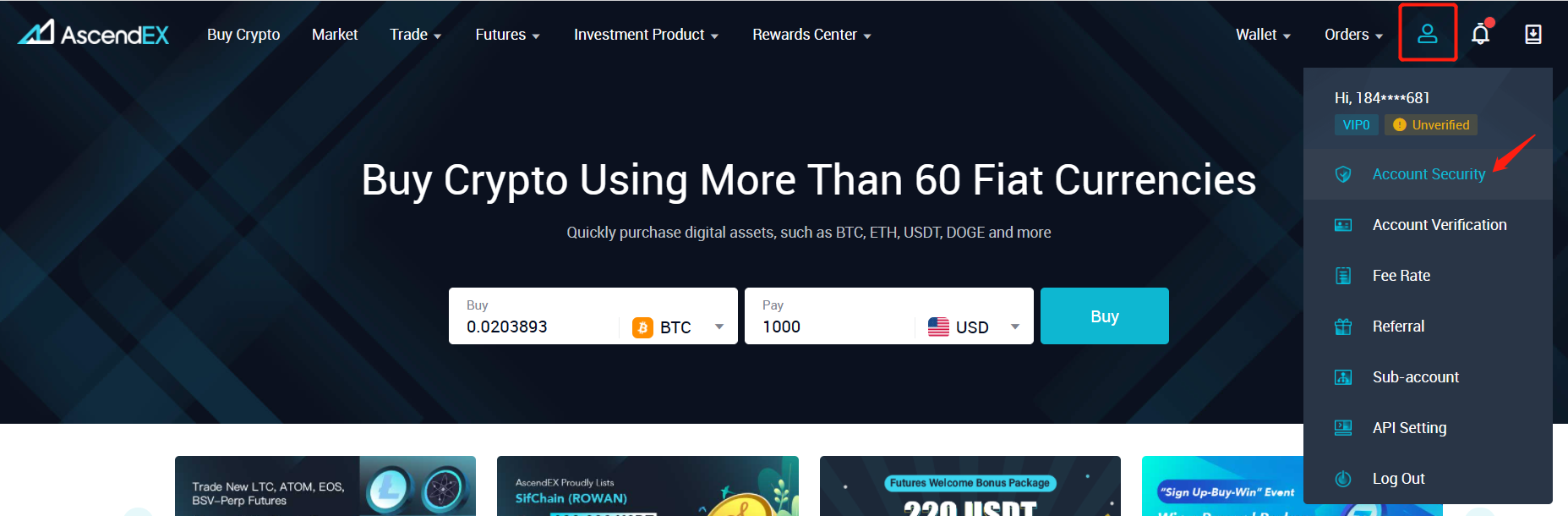
2. On the Account Security page, find Notification Settings and click Modify on the right.
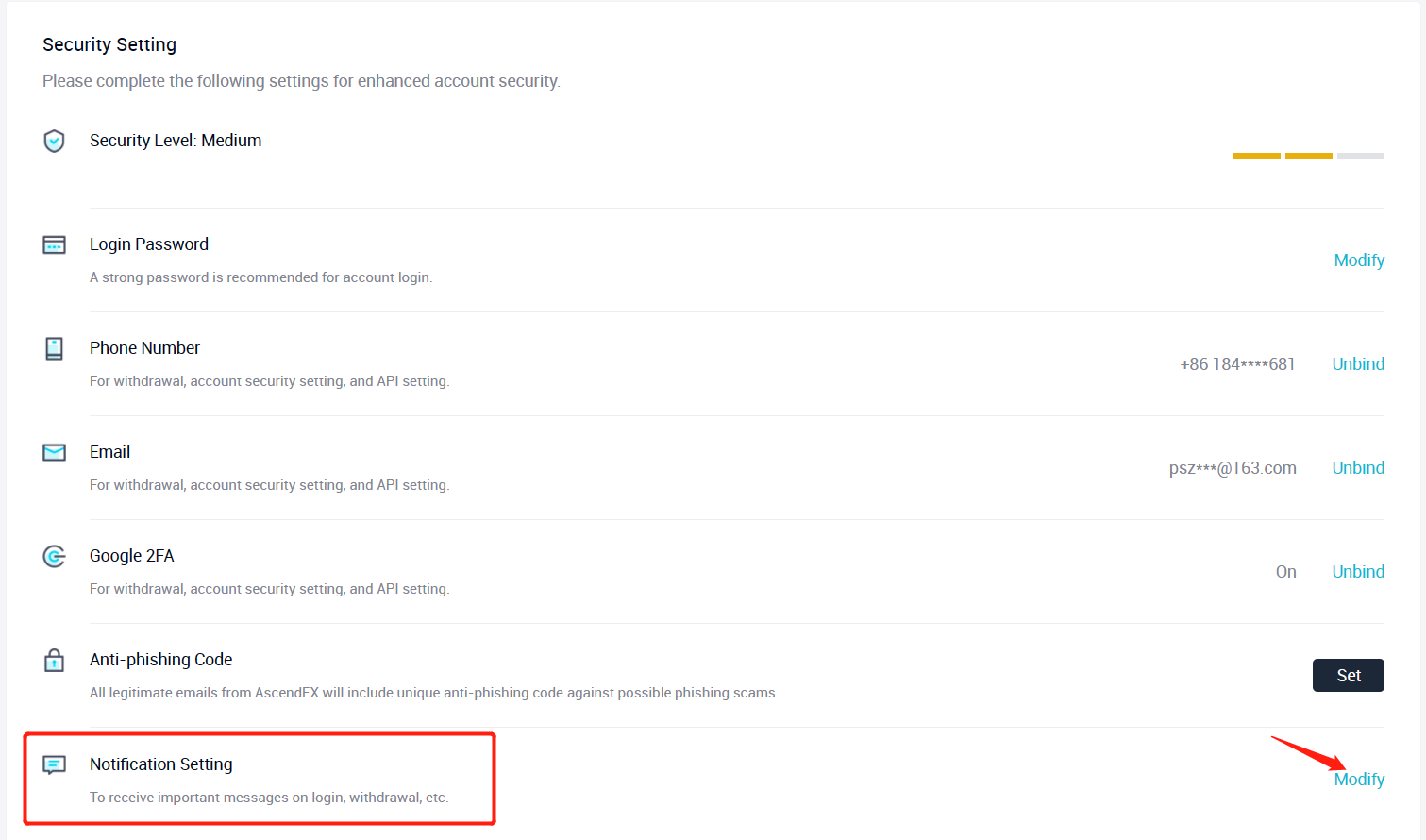
3. In the pop-up window, select SMS Notification or Email Notification according to your preference.
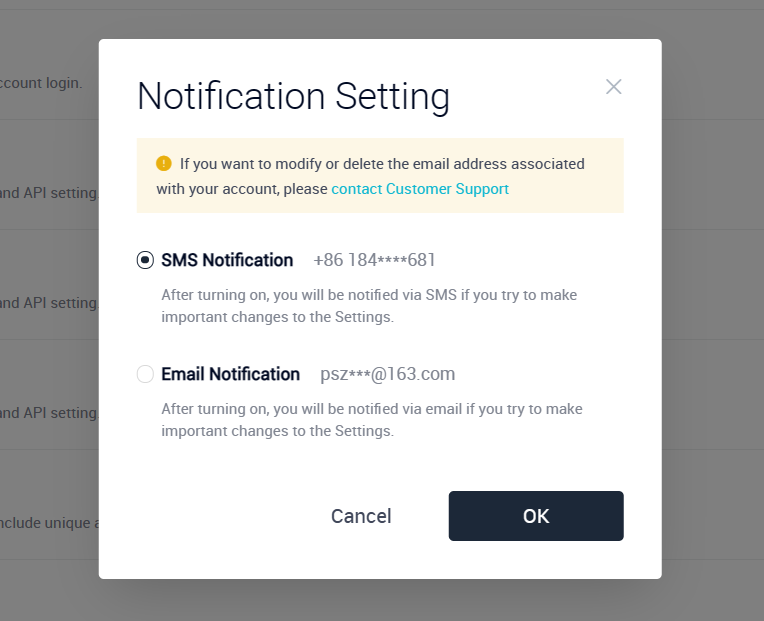
本段落の条項
- How to Change Your Login Password【PC】
- How to Change Your Login Password【APP】
- How to Set Up Notifications【PC】
- How to Set Up Notifications【App】
- Is It Safe to Delegate Your Assets to AscendEX?
- How to Set Google (2FA) Verification【APP】
- How to Set Google (2FA) Verification【PC】
- How to Freeze an Account?【APP】
- How to Freeze an Account? 【PC】
- FAQs for Account Security
- How to Manage Account Login Devices?
- How to Convert Small Account Balance into ASD【APP】
- How to Convert a Small Account Balance into ASD【PC】
- How to Reset Google (2FA) Verification【APP】
- How to Reset Google (2FA) Verification【PC】
- How to Complete Your Account Verification【PC】
- How to Complete Your Account Verification【APP】
- How to Set an Anti-Phishing Code【APP】
- How to Set an Anti-Phishing Code【PC】
- AscendEX’s Official Channels
- How to Prevent a Credential Stuffing Attack
- How to Create an API
- Two factor authentication failed
- How to Reset Security Verification
- Change or Reset Your Password
- How to White-list AscendEX Emails
- How to Make your Account more Secure
- How to Prevent Phishing Attack
- How to Check if Your PC is Infected with a Virus/Trojan Virus?
- Commonly Observed Crypto Scams and Security Reminders
















