È disponibile l'ultima versione di AscendEX. Aggiorna la pagina!
AggiornaHi, --
-
Notifiche
-
Ultima attività
-
Annunci
How to Create an API
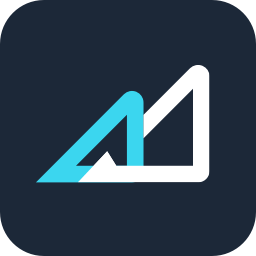
Aggiornato 3helpCenter.helpCenter015_1
What is API?
An application programming interface (API) is a piece of code that connects computer programs, allowing information to be shared between the connected applications. In other words, API is a simple and robust tool for users to integrate functionality and data from trading platforms into their own applications. AscendEX's Pro API is built to be fast, stable, flexible, and comprehensive, giving users access to: a variety of private and public data channels, synchronized API calls, programmatic assets transfer, and trading functions.
About AscendEX Pro API
Read the AscendEX Pro API document HERE before creating an API key.
Set up an API key on AscendEX:
1. Log in to your AscendEX account using your PC and visit profile icon – [API Setting].
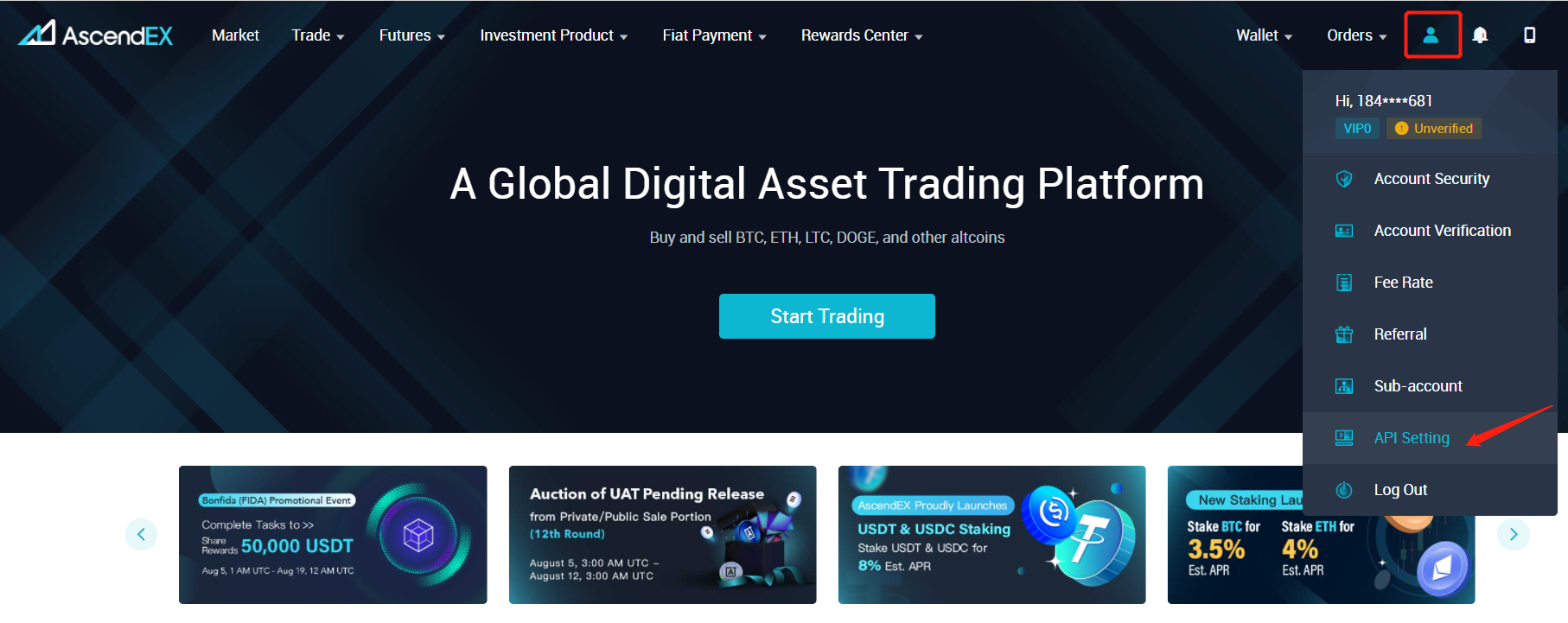
2. Click [New API Key] in the upper right corner of the page.
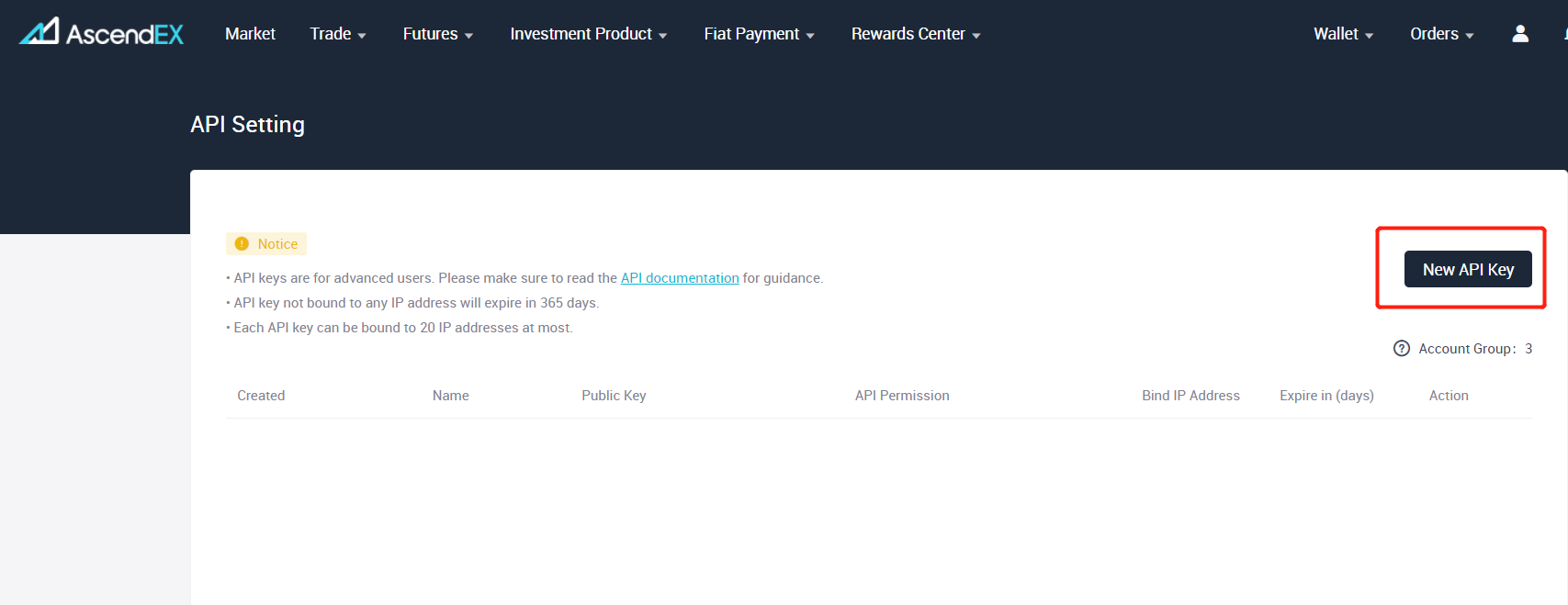
3. Create a name for the new API key and set up API permissions and IP address restrictions. Complete a three-step verification by entering your phone, email, and Google verification code. Click [Generate API Key] to complete the process.
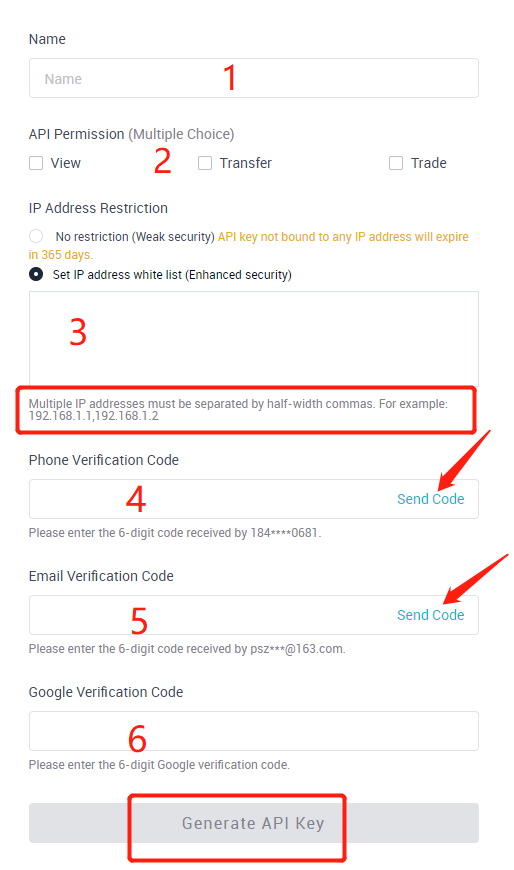
4. A pop-up containing both public and private API keys will appear on your screen. Please keep a copy of both keys, as they will only be viewable to you during this stage of the setup. For account security, never share your API keys. In the case of a lost or forgotten API key, it is advised to delete the old API and create new keys immediately.
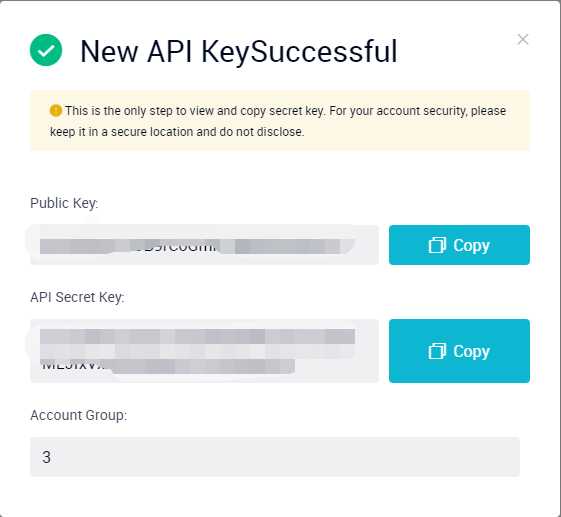
5. After creating an API key, you can Edit or Delete your API keys under the Action tab.
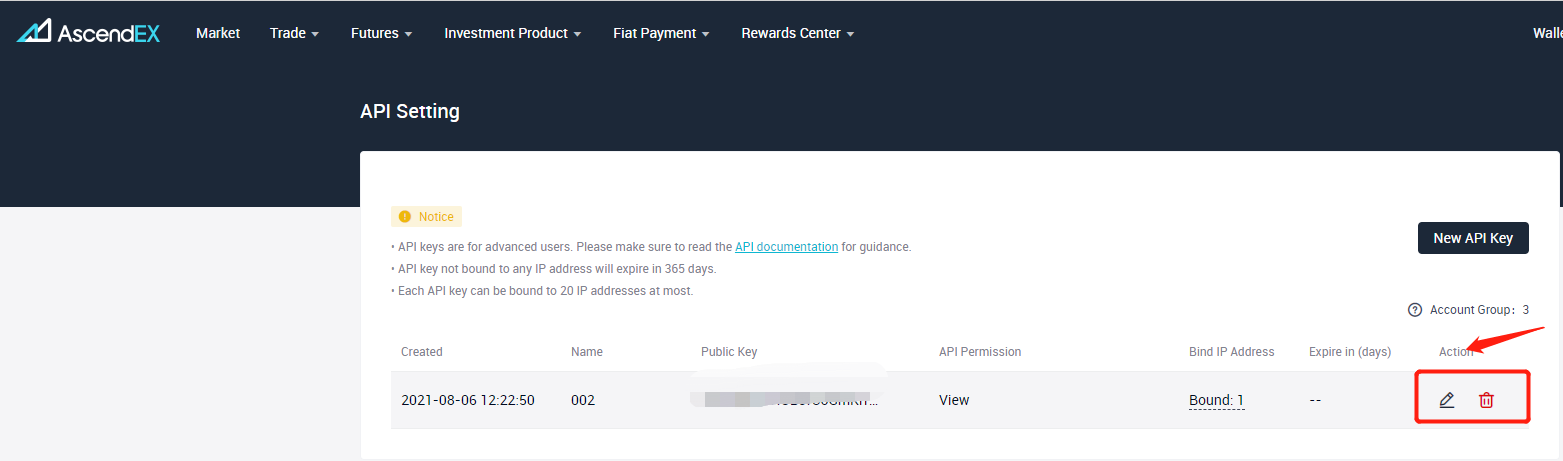
Notes:
- API keys without an IP address will only remain valid for 365 days.
- Up to 20 IP addresses can be bound to one API key.
- For security enhancement, it is recommended that only IP addresses in users API's whitelist make API calls to users' network. An "unrestricted" setting will allow all IPs to access the network, decreasing account security.
- Multiple IP addresses must be separated by half-width commas during the setup.
Articoli in questa sezione
- How to Change Your Login Password【PC】
- How to Change Your Login Password【APP】
- How to Set Up Notifications【PC】
- How to Set Up Notifications【App】
- Is It Safe to Delegate Your Assets to AscendEX?
- How to Set Google (2FA) Verification【APP】
- How to Set Google (2FA) Verification【PC】
- How to Freeze an Account?【APP】
- How to Freeze an Account? 【PC】
- FAQs for Account Security
- How to Manage Account Login Devices?
- How to Convert Small Account Balance into ASD【APP】
- How to Convert a Small Account Balance into ASD【PC】
- How to Reset Google (2FA) Verification【APP】
- How to Reset Google (2FA) Verification【PC】
- How to Complete Your Account Verification【PC】
- How to Complete Your Account Verification【APP】
- How to Set an Anti-Phishing Code【APP】
- How to Set an Anti-Phishing Code【PC】
- AscendEX’s Official Channels
- How to Prevent a Credential Stuffing Attack
- How to Create an API
- Two factor authentication failed
- How to Reset Security Verification
- Change or Reset Your Password
- How to White-list AscendEX Emails
- How to Make your Account more Secure
- How to Prevent Phishing Attack
- How to Check if Your PC is Infected with a Virus/Trojan Virus?
- Commonly Observed Crypto Scams and Security Reminders
















