AscendEX versi terbaru sudah tersedia. Mohon refresh laman ini!
RefreshHi, --
-
Notifikasi
-
Aktivitas Terakhir
-
Pengumuman
How to Prevent a Credential Stuffing Attack
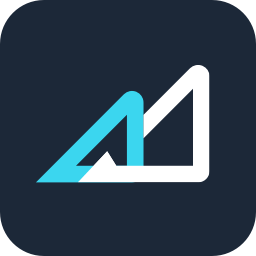
Ter-update 3helpCenter.helpCenter015_1
What is a Credential Stuffing Attack?
Credential stuffing is a type of cyberattack in which stolen account credentials are used to gain unauthorized access to user accounts through large-scale automated login requests, directed against a web application. Commonly pulled from a data breach, the stolen account credentials are most commonly lists of usernames and/or email addresses with corresponding passwords. Credential stuffing attackers simply automate the logins for a large number (thousands to millions) of previously discovered credential pairs using standard web automation tools.
Credential stuffing attacks are possible because many users reuse the same username/password combination across multiple websites. Despite the low success rate, advances in bot technology also makes credential stuffing a viable attack.
Best Ways to Prevent Credential Stuffing Attack
1. Avoid using the same password for multiple websites
AscendEX recommends that users create a unique password for their AscendEX accounts. Users can also opt to use a less popular email service provider or dedicate a separate email address for their AscendEX account to increase the security level.
2. Create a strong password for your AscendEX account
Avoid using simple, adjacent keyboard combinations such as “123456” or “111111”, or any other easily accessible information such as names and birthdays as your password. Instead, use a combination of upper and lower case letters as well as numbers and special characters to give your password an extra layer of protection.
3. Change your password regularly
Ideally, you should change your password on a regular basis. Best practices recommend that users change their passwords every two months.
4. Activate multi-factor authentication
Besides creating a strong password, AscendEX strongly recommends that users set up Google (2fa) Authentication for their accounts.
Learn More:
How to Set Google (2FA) Authentication【PC】
How to Set Google (2FA) Authentication【APP】
Artikel di bagian ini
- How to Change Your Login Password【PC】
- How to Change Your Login Password【APP】
- How to Set Up Notifications【PC】
- How to Set Up Notifications【App】
- Is It Safe to Delegate Your Assets to AscendEX?
- How to Set Google (2FA) Verification【APP】
- How to Set Google (2FA) Verification【PC】
- How to Freeze an Account?【APP】
- How to Freeze an Account? 【PC】
- FAQs for Account Security
- How to Manage Account Login Devices?
- How to Convert Small Account Balance into ASD【APP】
- How to Convert a Small Account Balance into ASD【PC】
- How to Reset Google (2FA) Verification【APP】
- How to Reset Google (2FA) Verification【PC】
- How to Complete Your Account Verification【PC】
- How to Complete Your Account Verification【APP】
- How to Set an Anti-Phishing Code【APP】
- How to Set an Anti-Phishing Code【PC】
- AscendEX’s Official Channels
- How to Prevent a Credential Stuffing Attack
- How to Create an API
- Two factor authentication failed
- How to Reset Security Verification
- Change or Reset Your Password
- How to White-list AscendEX Emails
- How to Make your Account more Secure
- How to Prevent Phishing Attack
- How to Check if Your PC is Infected with a Virus/Trojan Virus?
- Commonly Observed Crypto Scams and Security Reminders
















